Dashboard Filter - Date Range
cb Reporting supports enabling a range of dates as dashboard filters to bind your data too.
How to Create a Dashboard Date Range Filter:
- From the Dashboard, select the three ellipses, then select edit.
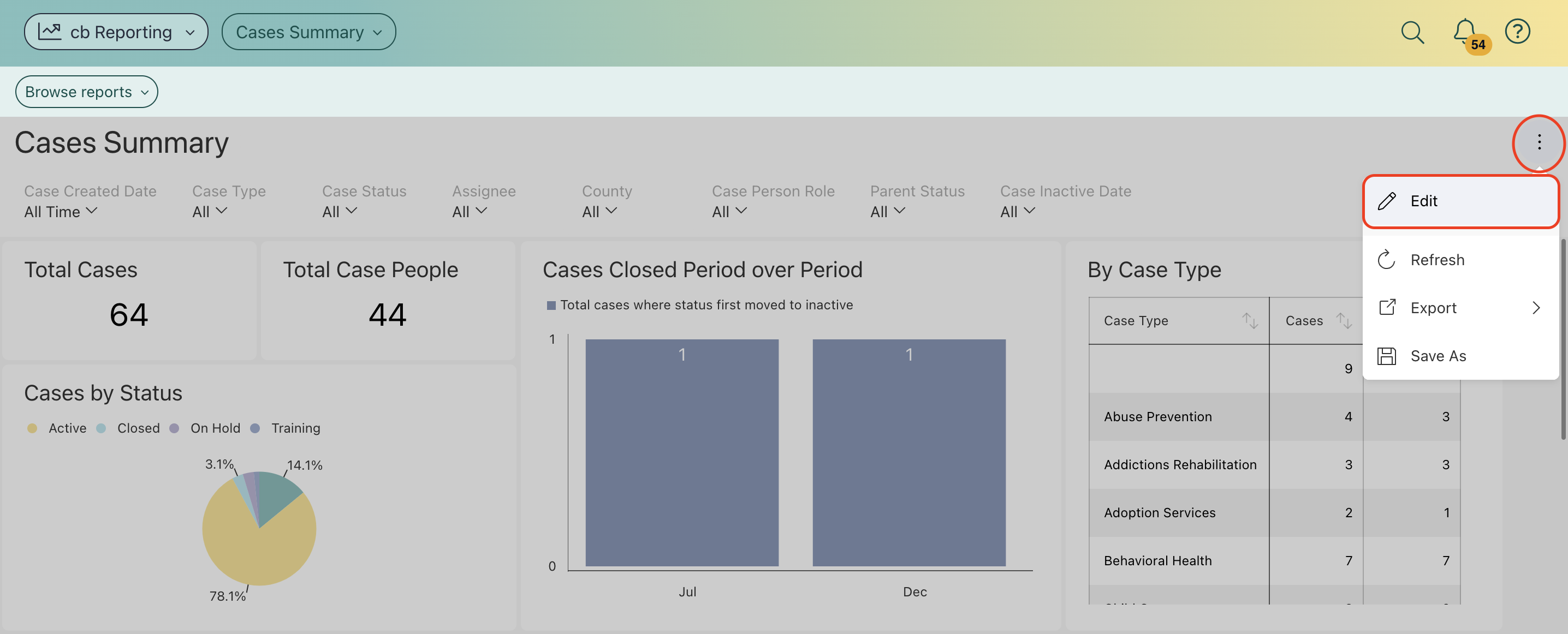
- Select Add Filter +, then select Add Date Filter.
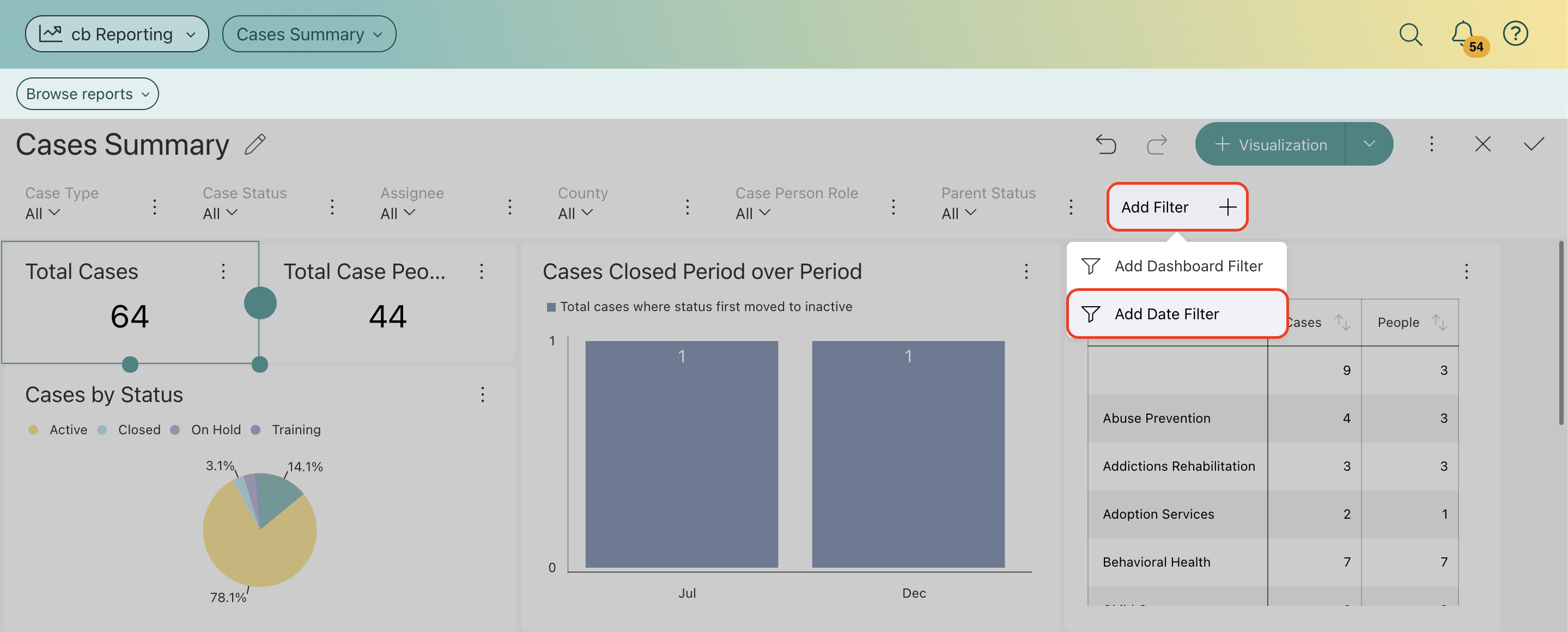
- Begin by adding the name of your new filter by selecting the pencil icon.
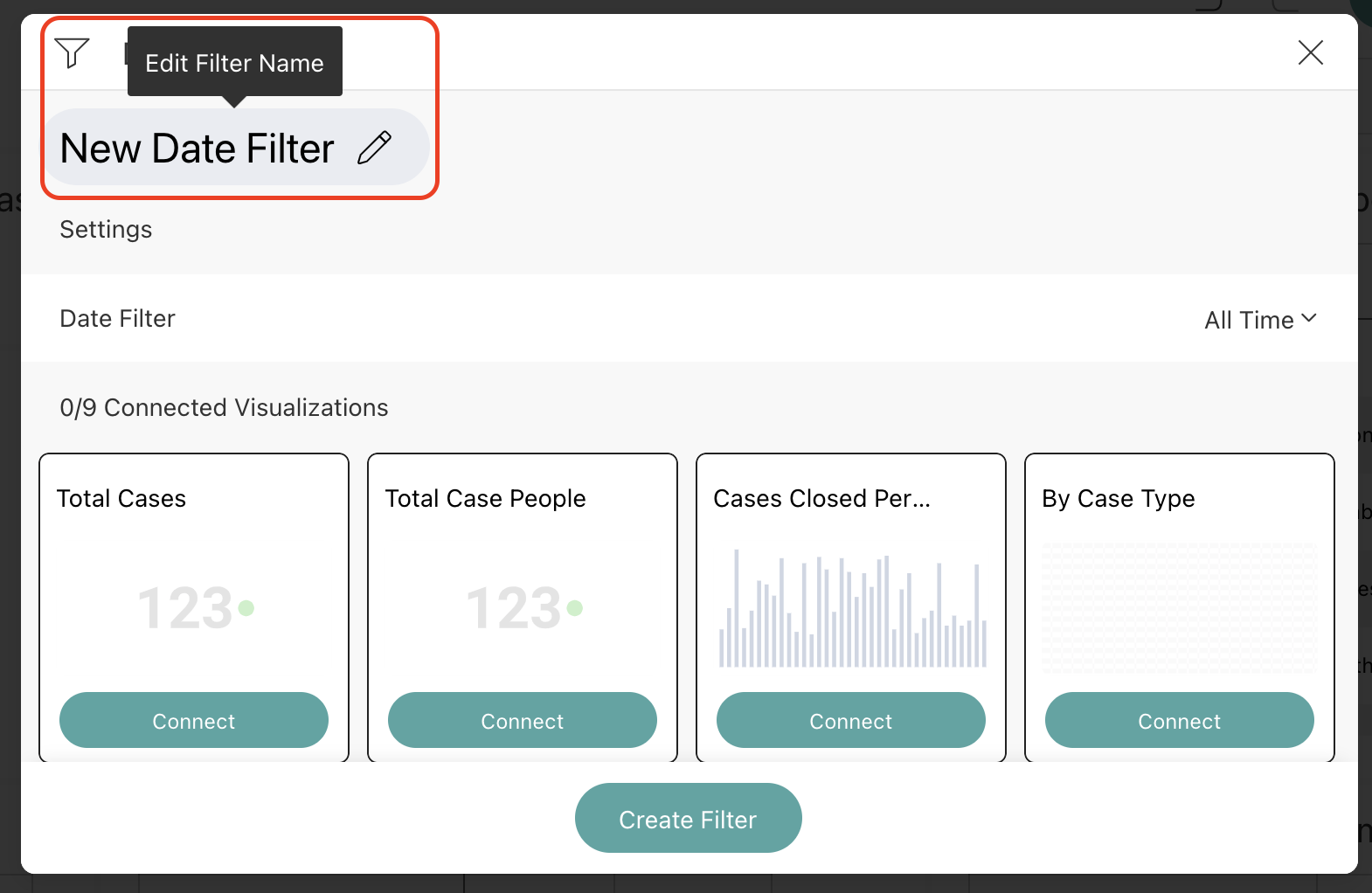
- Determine how you would like to filter this dashboard.
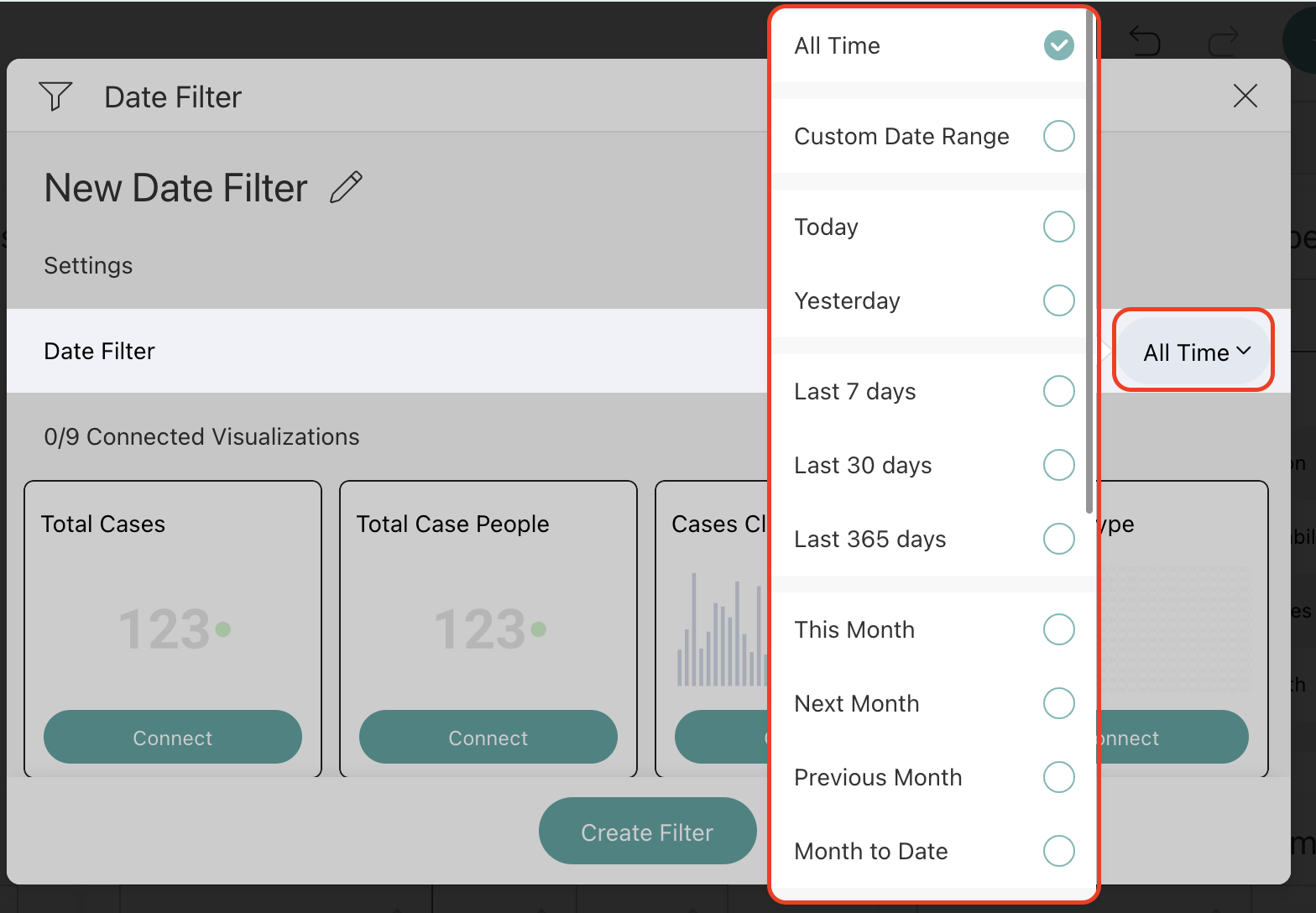
- Determine which specific reports you wish to connect to this data filter and select Connect.
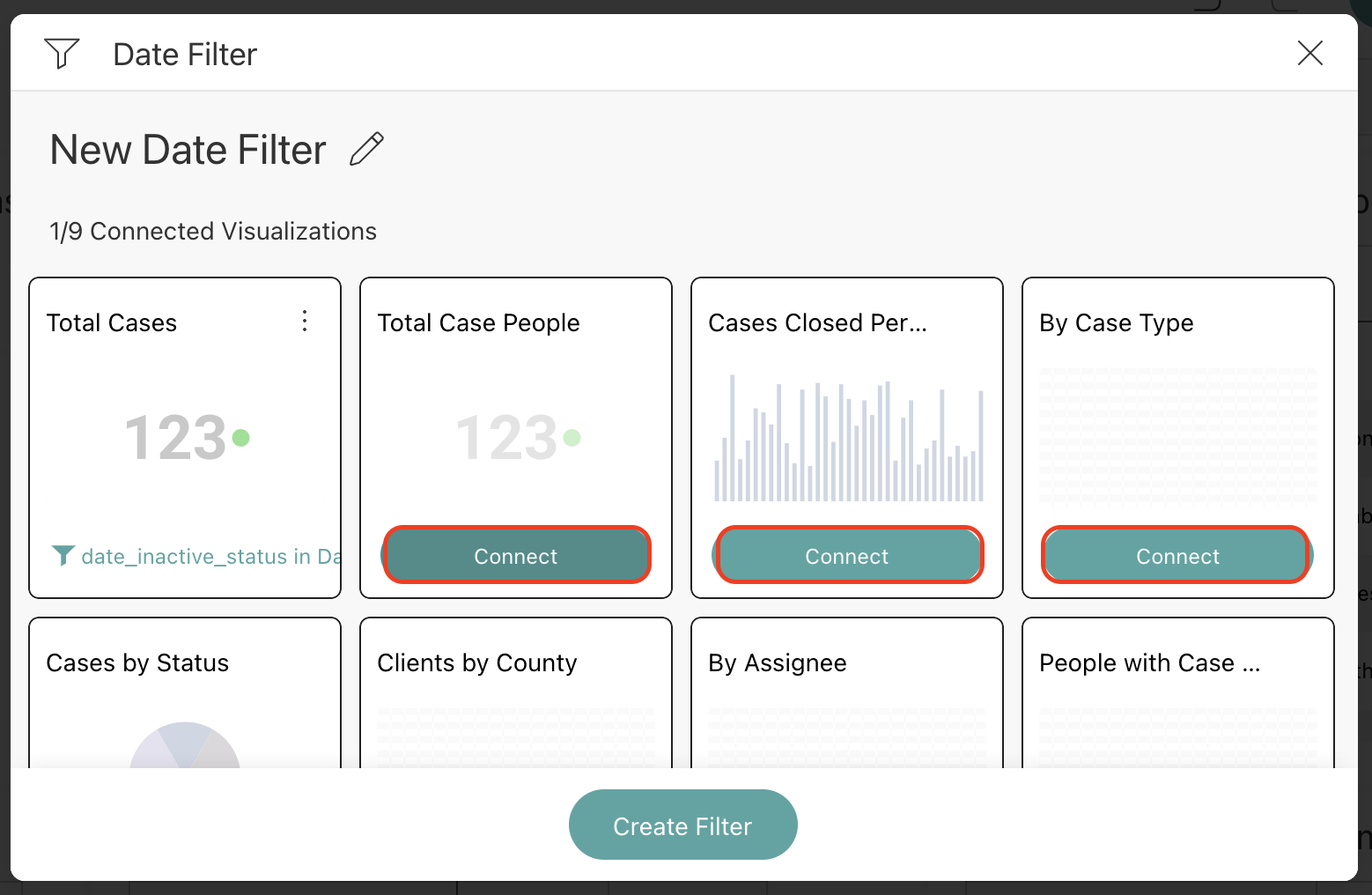
- Finally, select Create Filter to save.
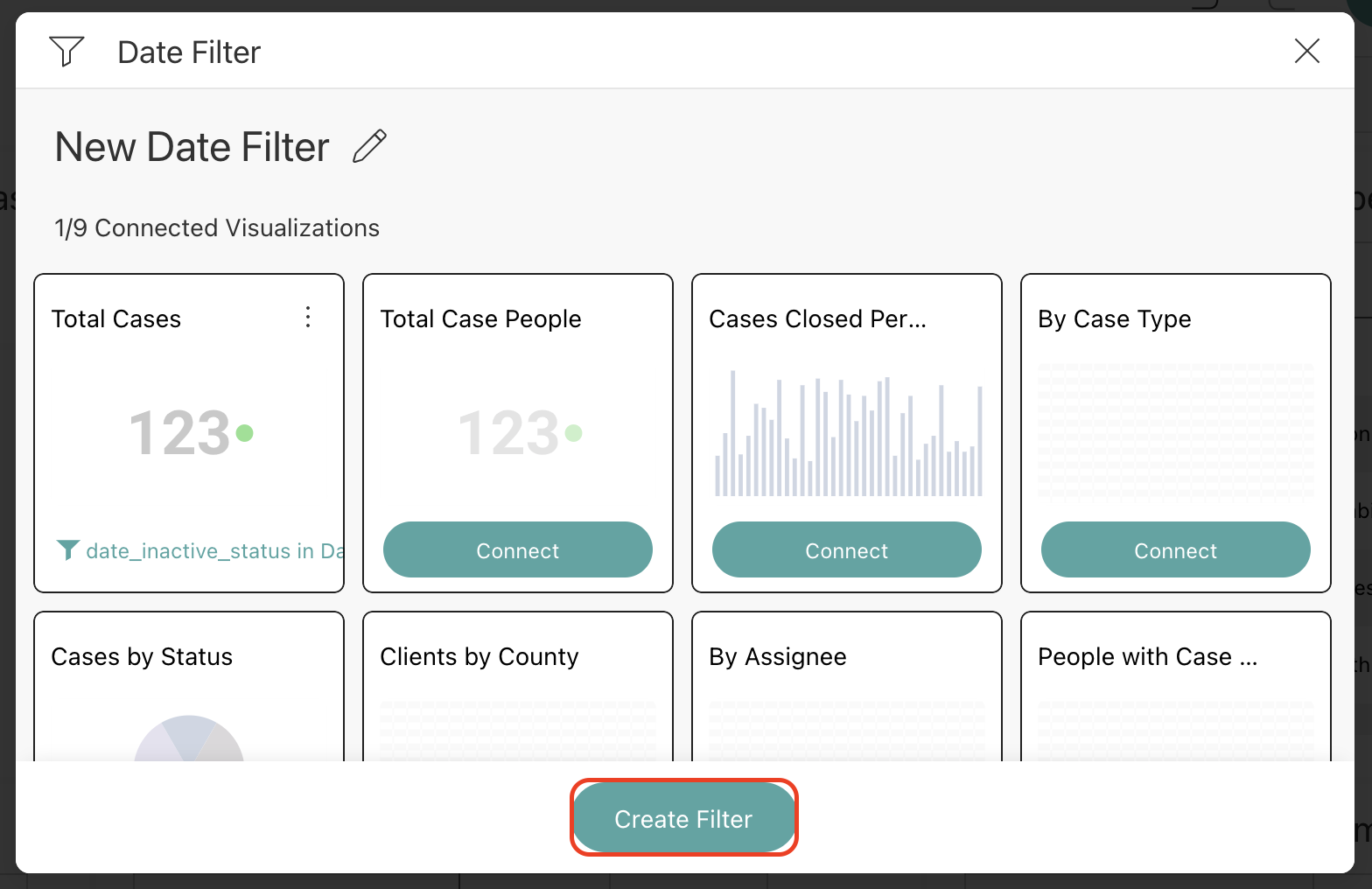
Using Custom Date Ranges
cb Reporting offers a variety of pre-set date ranges (including the last 30, 7, or 365 days, among others), but you might want to define your range to see data within a specific date range. Selecting the Custom Date Range in the Date Filter dropdown to see a calendar with personalized day, month, and age options.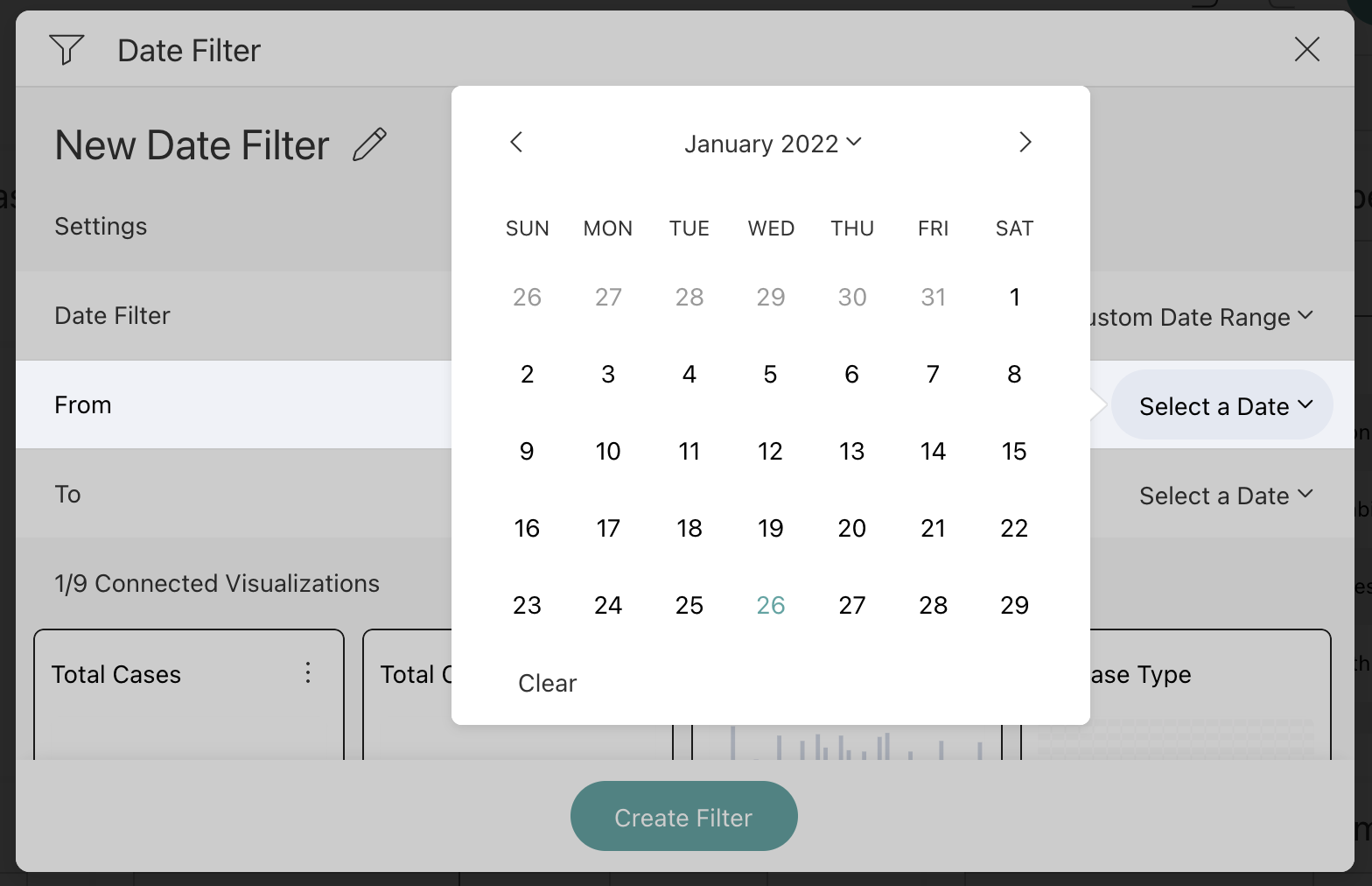
To see these steps in action, check out this video below: