Add New Users
Administrators can add their colleagues and staff to Casebook in cb Admin.
Add New Users Individually | Add New Users in Bulk | Video
Adding New Users Individually
- Navigate to the Users section in cb Admin.
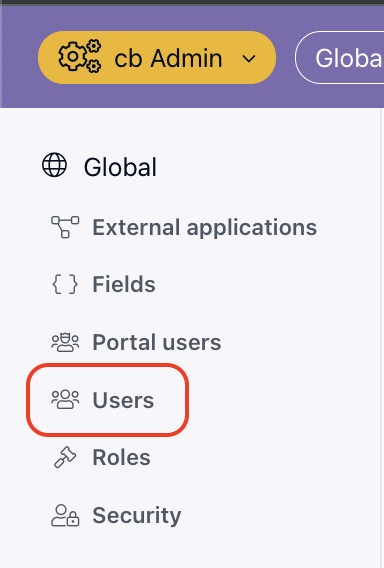
- Select the plus icon at the bottom right corner of the page.
- Two options will appear: Add User or Add Bulk Users from CSV File. Select Add User to add an individual user.
- Enter the following information:
-
- First Name
- Last Name
- Email address (this is case-sensitive, we strongly suggest using all lowercase)
-
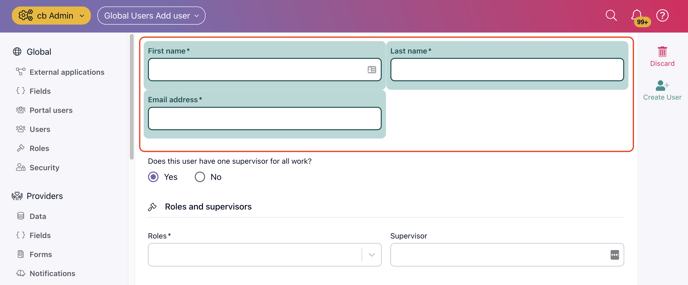
- If the user has one supervisor for all of their work OR if a user does not have a supervisor, select Yes. You can then add one or more roles for the user and indicate their supervisor.
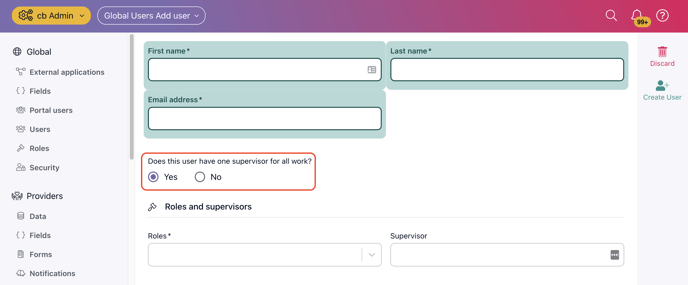
- If a user has more than one supervisor for their work, select No. You can then add one or more roles for the user and indicate a supervisor for each role.
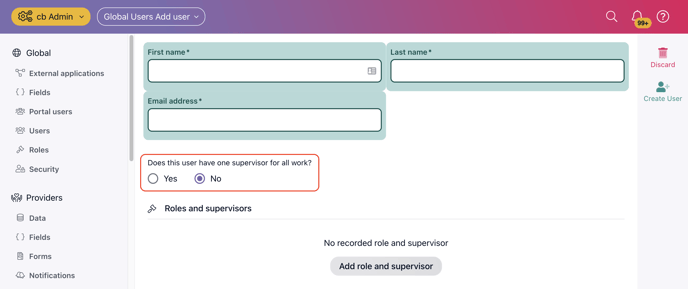
- Finally, select the Create User icon from the right-hand action menu.
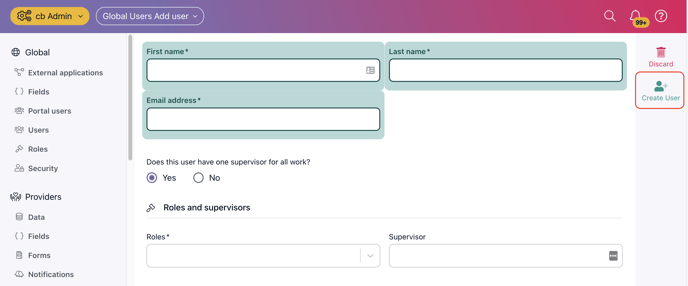
Adding New Users in Bulk
- Navigate to the Users section in cb Admin.
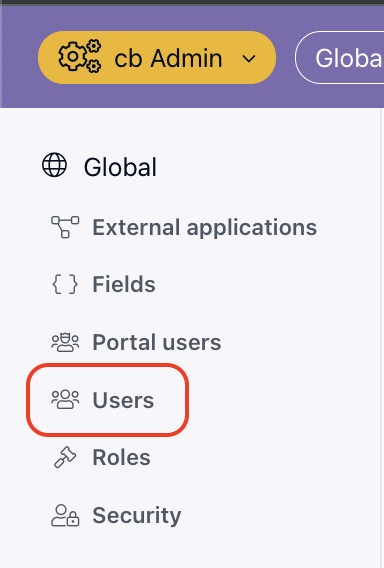
- At the bottom of this page, you will find a template to use. Begin by downloading the CSV Template and entering the following information for each user:
- Email *this is case-sensitive, we strongly suggest using all lowercase*
- First Name
- Last Name
- Middle Name *optional*
- Phone *optional*
- Roles *separate the roles by a semi-colon. For Example: Admin:Engage Worker;Intake Worker*
- Delete the example row in the CSV Template before saving the file.
- Select the plus icon at the bottom right corner of the page.
- Two options will appear: Add User or Add Bulk Users from CSV File. Select Add Bulk Users from CSV File to add an individual user.
- Upload the CSV into Casebook.
.png?width=1286&height=255&name=logo-raspberry%20(1).png)