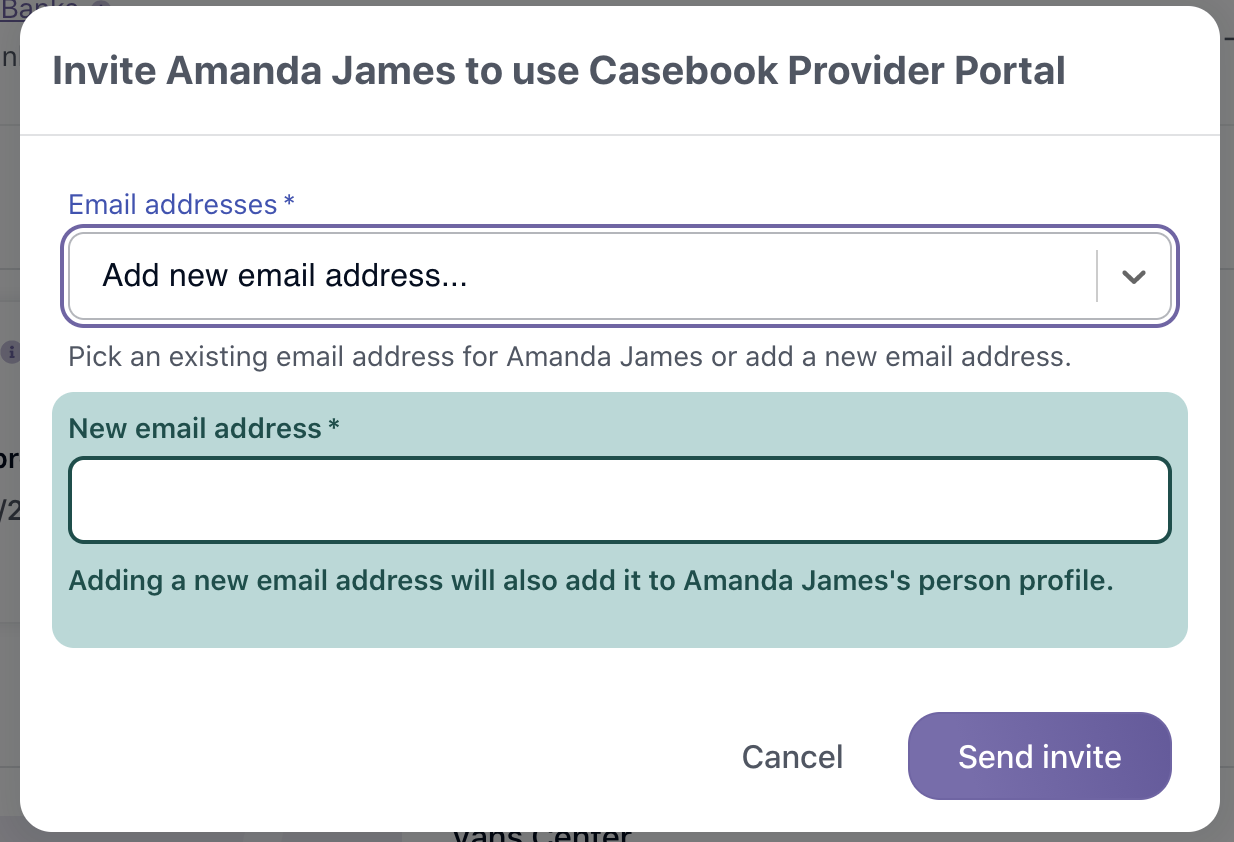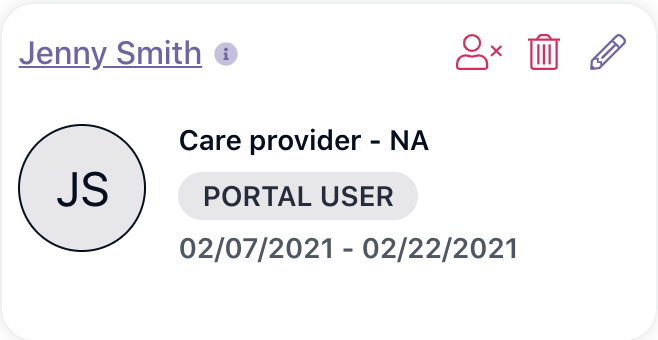Inviting a Provider Portal User
Provider Portal Users can be invited to cb Access through the Provider Profile in cb Track.
Adding a Portal User from cb Track
- To invite a user, select the person with the plus icon in the upper right corner.
- If the user has an email address attached to their profile, it will automatically appear, so that an invite can be easily sent. If the email needs to be sent to a different email address, select the drop down arrow for the add new email address option. Select Send Invite to send.
- If the user doesn't have an email address in their profile, you'll need to enter an email address before you're able to send the invite.
- After sending the invite, you'll notice that two things have changed on their name card. The ‘invite’ icon has changed to an envelope icon, signifying that there is an invitation out for them, but it has not been accepted yet.
- Select the envelope icon to re-send an invite or to send an invite to a new email.
- Once a Portal User has successfully logged in, the icon will update from an envelope to the remove portal access icon.
.png?width=1286&height=255&name=logo-raspberry%20(1).png)