How to Build a Custom Report: Client Service Enrollments
From the Custom Reports tab in cb Reporting, follow the steps below to create a report to show data relating to client service enrollments.
- Navigate to the + icon in the bottom right-hand corner to create a new report.
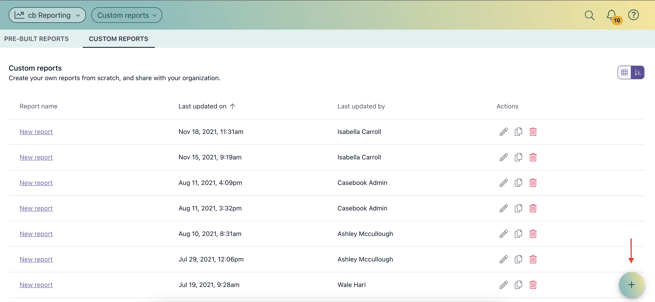
- Select + Visualization
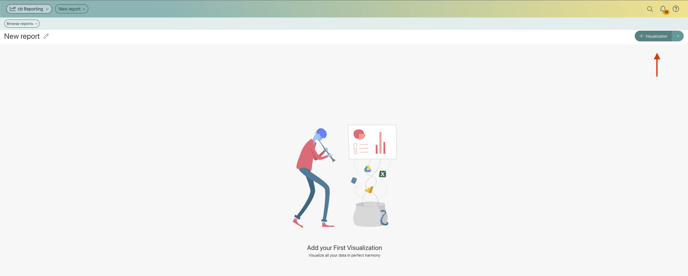
- Select the data source that you use, Casebook Platform
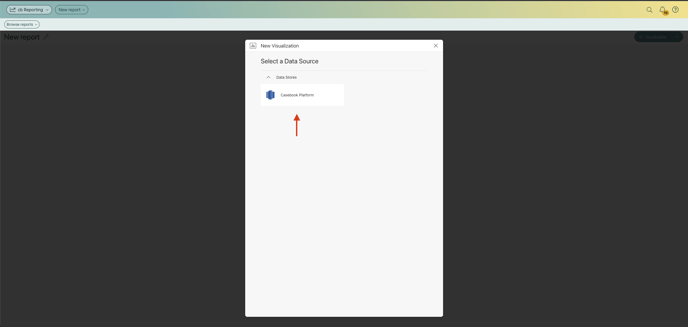
- Navigate down to the Views tab and select the Service_enrollments database, then click Select Data
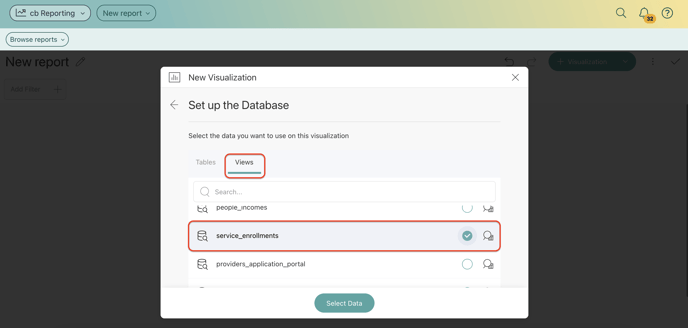
- You are now brought to the report builder. To create the report, drag and drop the fields that you wish to report on into the report builder section. These might include, person_name, service_name, service_type, service_start_date, service_end_date, enrollment_status, provider_type, and provider_name amongst others.
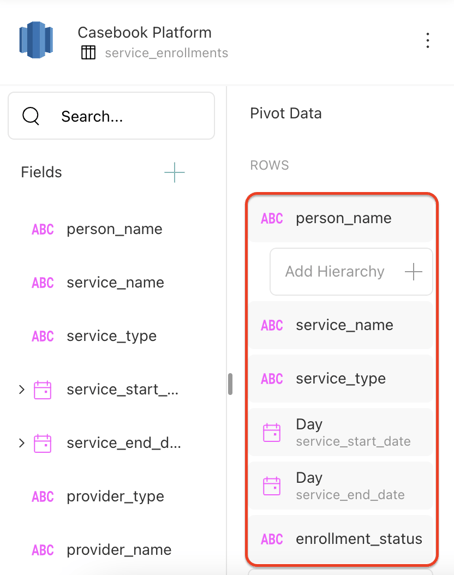
- You can now adjust any row or column heights/widths as necessary for visual purposes
- When you are satisfied with the layout of your report, select the ✔️ icon to save your new report.
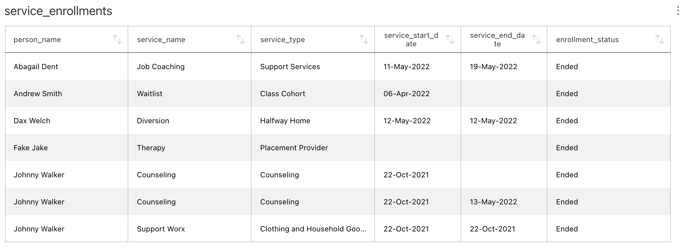
.png?width=1286&height=255&name=logo-raspberry%20(1).png)