Conditional Formatting
Conditional formatting allows you to provide different formatting of a cell depending on the values found in a numeric column.
How to Enable Conditional Formatting:
- From the Report Builder, select the field to open Field Settings (this must be a numeric field). The conditional formatting configuration is the last option in the settings (be sure to scroll down to view), and is disabled by default. Toggle to enable this setting.
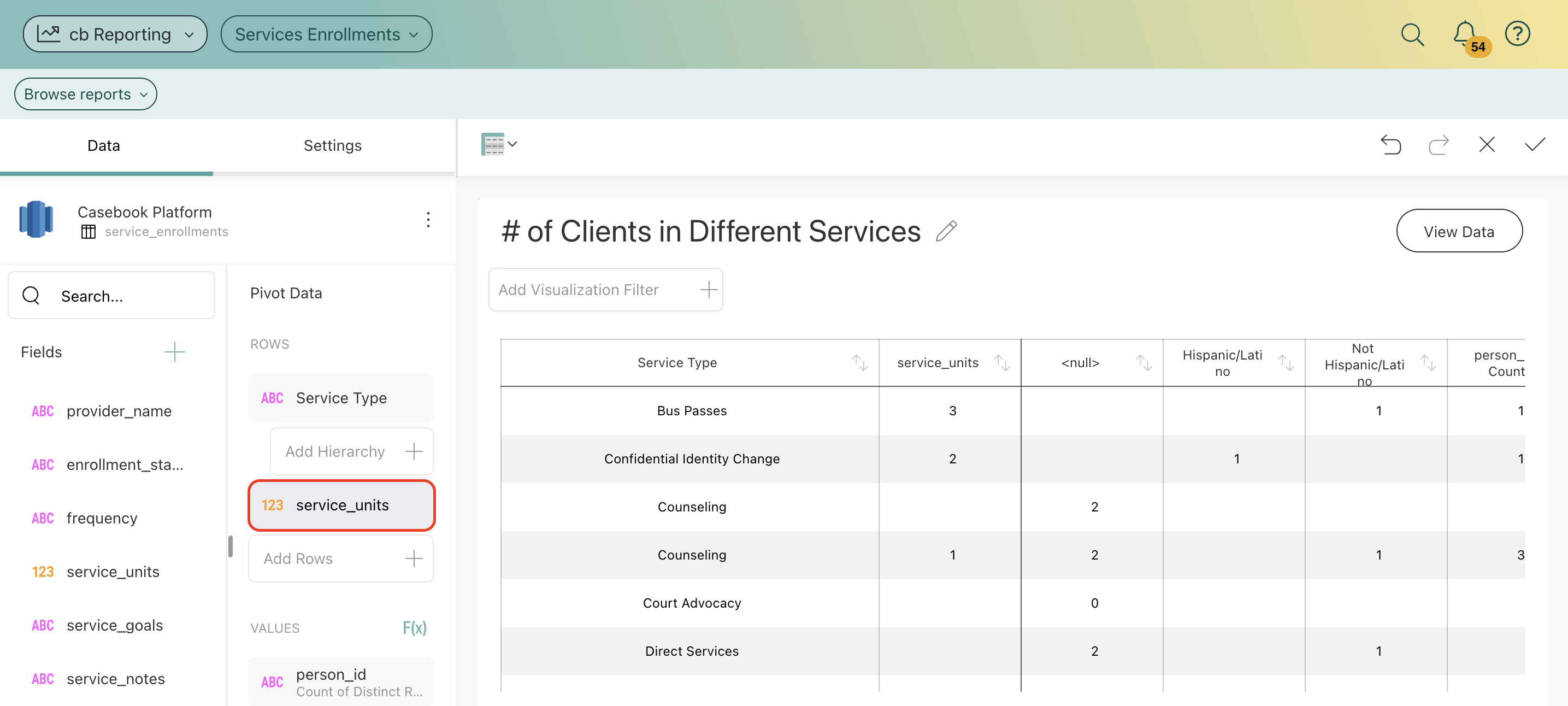
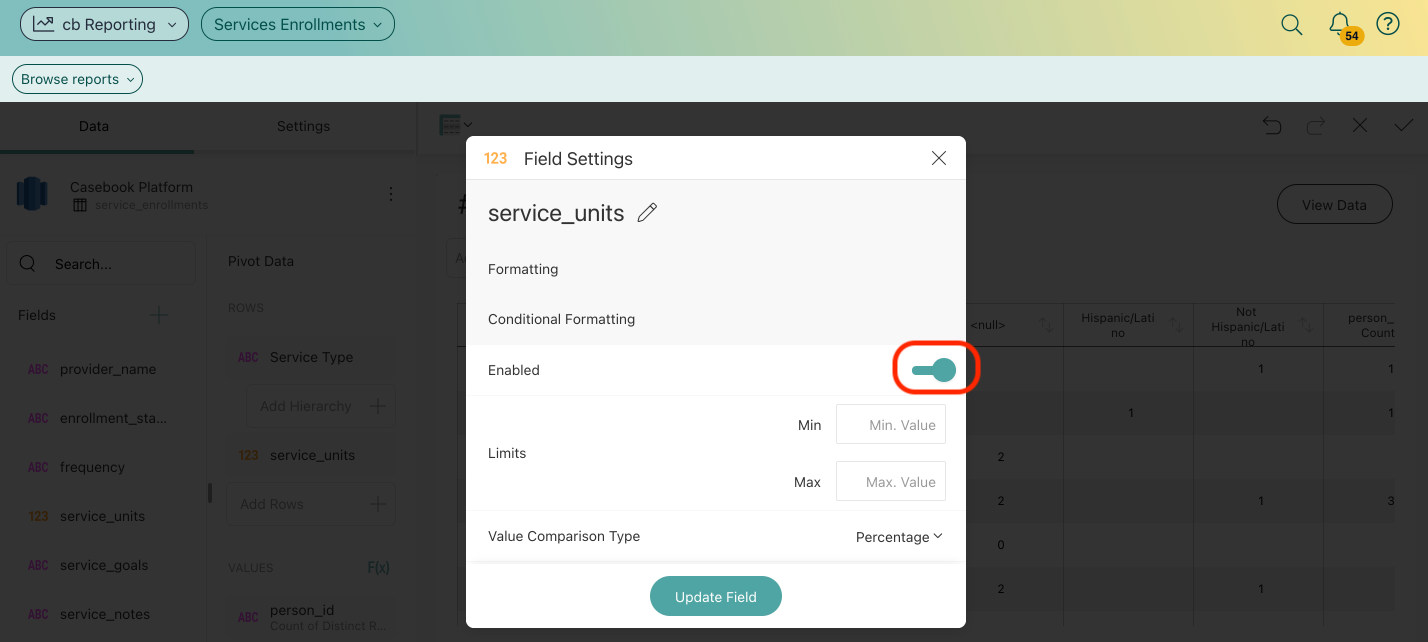
- Set the conditions for this field.
-
-
Limits: these values are automatically set as the lowest and highest values in the dataset for the specified column, but can also be overridden manually with constant values.
-
Data Ranges: the three ranges you will use to style your data. For all ranges, you can select one of the pre-defined indicators and colors in the dropdown.
-
Value comparison type: whether you want the ranges to be percentages or numbers.
-
When value is ≥: the formatting for values greater than the number you enter.
-
When value is ≥ and <: this is a fixed range that depends on the values you enter in the first and third range.
-
When value is <: the formatting for values less than the number you enter.
-
-
3. Select Update Field to save formatting.
.png?width=1286&height=255&name=logo-raspberry%20(1).png)