Configurable Fields
Several Casebook features contain fields in which the values can be configured to fit your organization's needs.
How Configurable Fields Work | How to Add Values to Configurable Fields | How to Archive and Delete Values | How to Set a Value as the Default | Video
How Configurable Fields Work:
When a configurable field is added/edited, the value will appear in a drop-down menu for that field type.
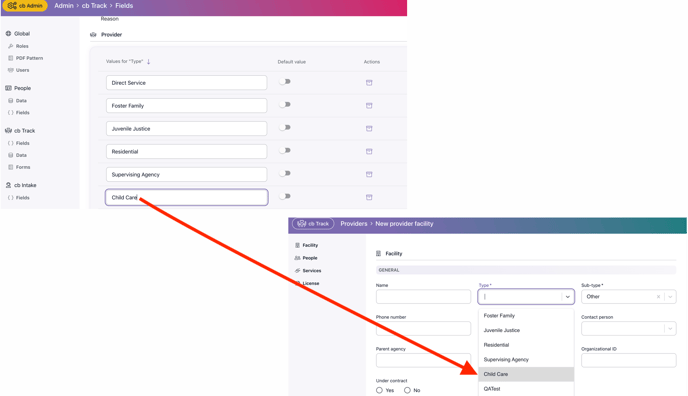
How to Add Values to Configurable Fields
- Navigate to the Fields section in the area of the platform you wish to configure.
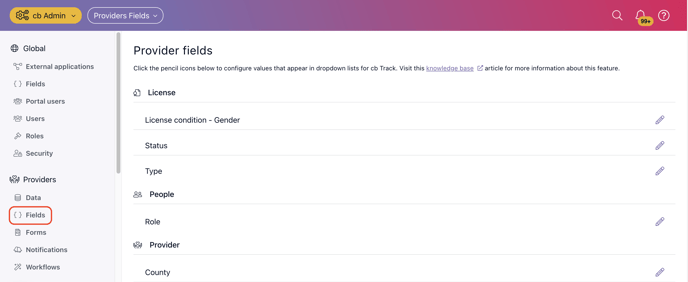
- To edit the values for a field, select the pencil icon.
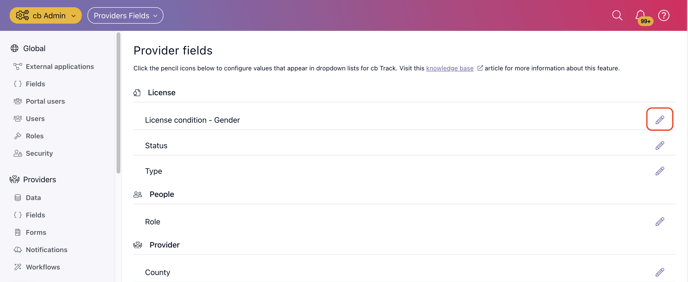
- You are able to add single values or multiple values here. You can also set a single value to be the default option. Once you are finished, select Save.
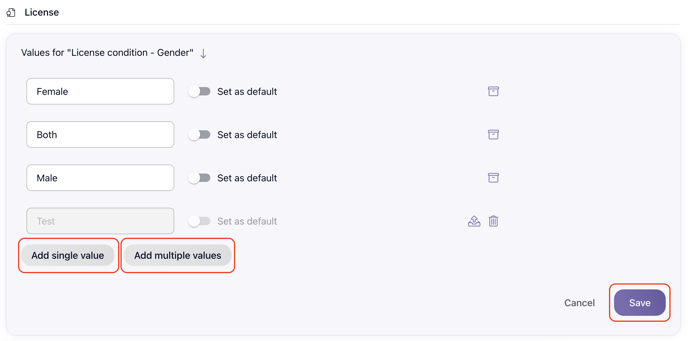
How to Archive and Delete Values
- Navigate to the Fields section in the area of the platform you wish to configure.
- To edit the values for a field, select the pencil icon.
- Find the value you want to archive, and select the Archive icon.
- Once you are finished, select Save. The value will no longer show as an option in Casebook, but any existing data will remain unchanged.
- To permanently delete a value, select the Trash icon.
Note: A value needs to be archived before it can be permanently deleted.
Note: Values that are currently being used cannot be permanently deleted.
How to Set a Value as the Default Value
Set a Value as the Default
- Select the toggle icon next to the value you wish to indicate as the default value.
For example, if Morning is set as the default option for Contact times, Morning will automatically be selected as the preferred contact time when a worker adds a new phone number.
-png.png)
.png?width=1286&height=255&name=logo-raspberry%20(1).png)