Dashboard Filters
cb Reporting enables users to filter a dashboard by a specific field or date range.
How to Add a Dashboard Filter
- First, enter the Dashboard Edit mode by navigating the Hamburger Menu and selecting Edit.
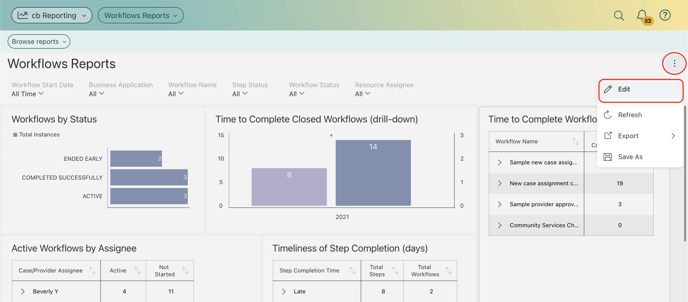
- Select the Add Filter + icon.
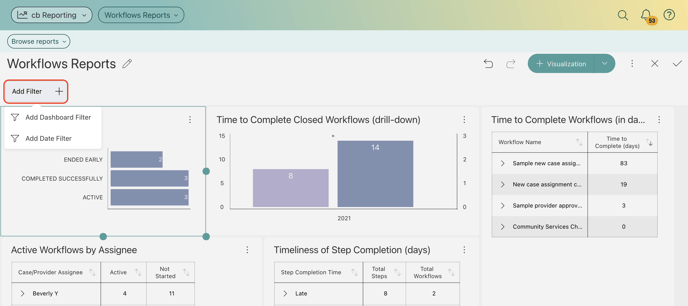 You can choose between:
You can choose between:
-
Adding a Dashboard Filter. This option will allow you to choose a field from the Casebook Platform, after which you can bind your filter to each of the visualizations in the dashboard.
-
Adding a Date Filter. This option will allow you to choose a fixed range, or customize it to show only a specific date range.
How to Remove a Dashboard Filter
To remove a dashboard filter, just select the Hamburger Menu next to the dashboard filter and select Delete.
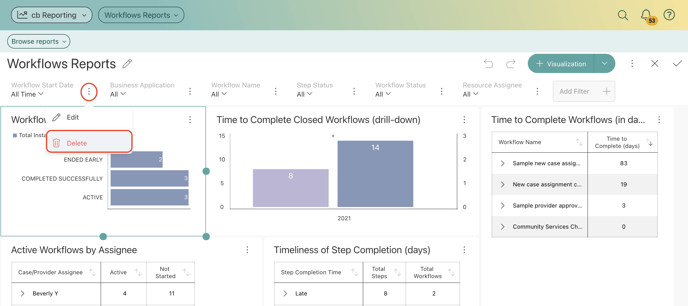
To see these steps in action, check out this video below:
.png?width=1286&height=255&name=logo-raspberry%20(1).png)