Disabling and Deleting Users
If an employee no longer works for an organization for any period of time, they can be disabled. We strongly recommend that you disable a user rather than delete a user to preserve data in Casebook.
Each Casebook contract comes with a set number of users. It's best practice to disable users instead of delete users to preserve data within Casebook. Please note that disabled users do not count towards your total user count.
Disabling Users
- Navigate to the Users page in cb Admin.
- On the right-hand side, select the disable icon (middle) for the user you wish to disable.
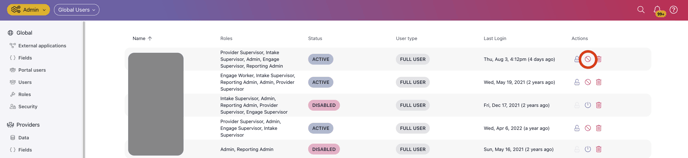
Re-Enabling Users
- Navigate to the Users page in cb Admin.
- On the right-hand side, select the re-enable icon (power) for the user you wish to re-enable.
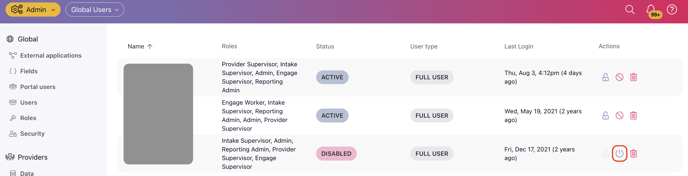
Deleting Users
- Navigate to the Users page in cb Admin.
- On the right-hand side, select the delete icon (trash) for the user you wish to delete.
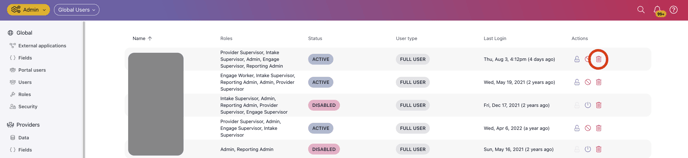
How Do Deleted Users Appear in Reports?
Deleted users will be labeled as “Deleted User” in your reports, making your data more consistent and understandable. This label will appear in the following field views:
- Providers
- Assigned_Name
- Case_Involvement_Recipients
- Primary_Assignee
- Involvement_Completed_By
- Case_Involvements
This ensures that deleted users are clearly identified, helping you maintain accurate reporting and data analysis.
.png?width=1286&height=255&name=logo-raspberry%20(1).png)