Download Your Data From Casebook
Learn how to efficiently download your data from Casebook through the Reporting feature. This straightforward guide will walk you through the essential steps, ensuring a quick and hassle-free process
How to Download Your Data:
- Navigate to cb Reporting.
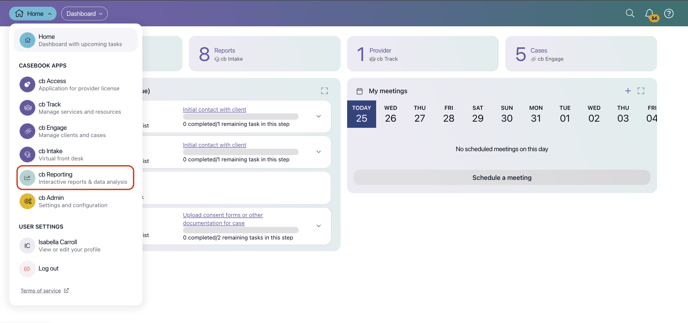
- There are several pre-built report types that will provide you with the data that you are looking for. If you need a specific report, you can create a custom report. For more information regarding creating custom reports, check out this article. Select the report that you wish to download data from.
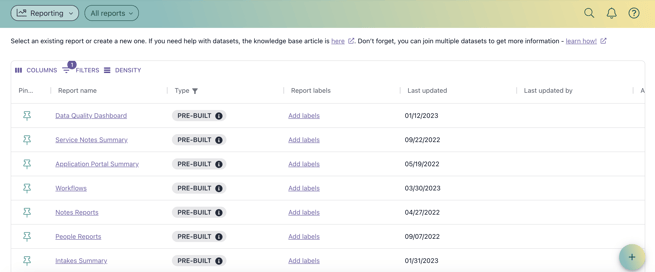
- You can download the entire dashboard by selecting the three ellipses icon in the upper right-hand corner, and then selecting Export. Choose the export option (Image, PowerPoint, PDF, or Excel) that works best for you.
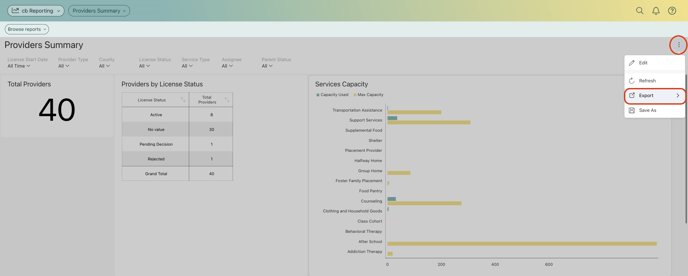
When you download a report as an image/PDF, just a heads up that it'll grab what you see on the screen, not the entire report. Keep that in mind for a seamless download experience! 😊📊
4. Repeat the above steps to download multiple sets of data from Casebook.
.png?width=1286&height=255&name=logo-raspberry%20(1).png)