Editing an Active Workflow
You can make changes to an active workflow if needed. These changes will only apply to new instances of the workflow, meaning that completed and ongoing instances of this workflow will remain unchanged.
How to Edit an Active Workflow:
- Navigate to the workflow that you wish to edit in cb Admin.
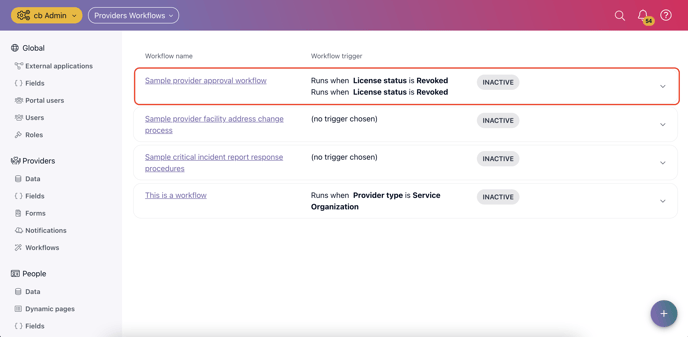
- To begin editing the workflow, select Deactivate from the right-hand action menu.
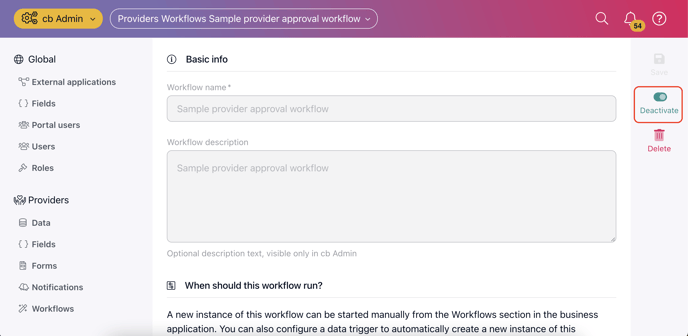
- Make the necessary changes to the workflow.
- Editing a Step or a Task in a Workflow: Select the Pencil Icon to edit a step in a workflow. You can then select the Pencil Icon on a certain task to edit that task if needed. When you are finished editing either the Task or the Step, select Save Step to save your changes.
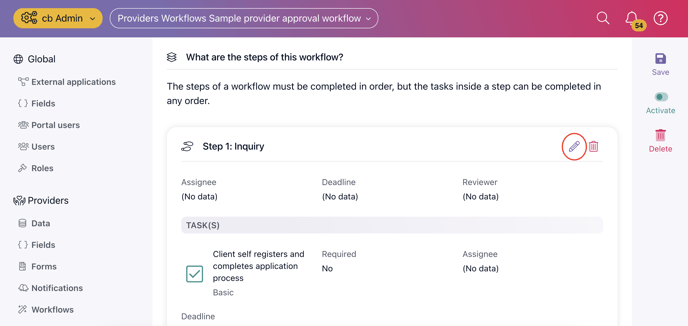
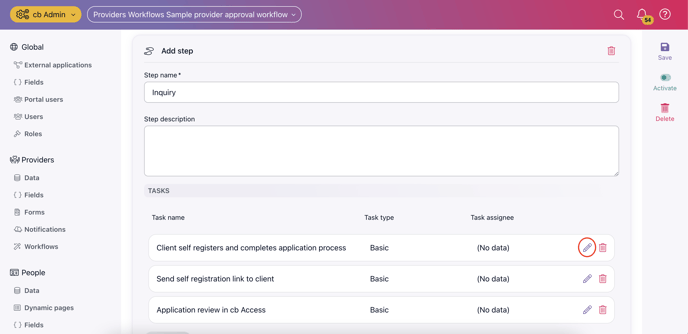
- Deleting a Step or a Task in a Workflow: Select the Trash Icon to delete a Step or Task in a workflow. When you are finished deleting either the Task or the Step, select Save Step to save your changes.
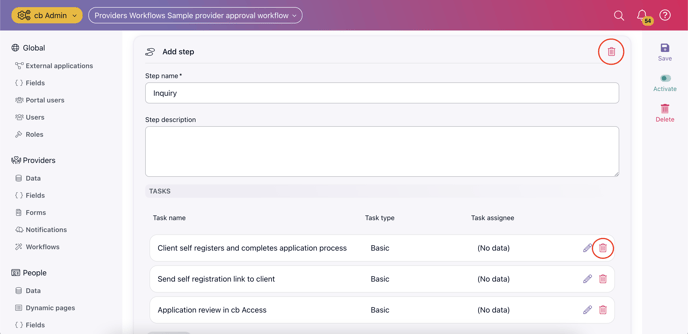
- Editing a Step or a Task in a Workflow: Select the Pencil Icon to edit a step in a workflow. You can then select the Pencil Icon on a certain task to edit that task if needed. When you are finished editing either the Task or the Step, select Save Step to save your changes.
- Once you are finished editing the workflow, select Activate from the right-hand action menu.
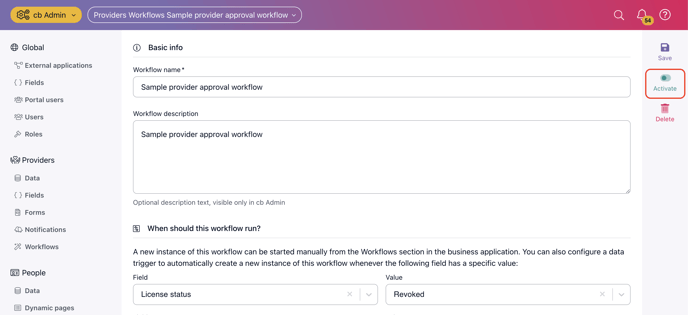
.png?width=1286&height=255&name=logo-raspberry%20(1).png)