Edit Users Information in cb Admin
Administrators can make changes to users information, such as: name, phone number, and roles in cb Admin.
1. Go to cb Admin and select Users under Global.
-png.png)
2. Select the name of the user that you want to edit.
3. From the user settings page, select the Edit icon in the upper right corner.
4. Apply changes and then click Save. Alternatively, you can click on Cancel to discard any changes.
Note: The user's email address cannot be changed.
Adding a Role
If the user has only one supervisor or no supervisor, you can add a new role by clicking in the Roles section and typing in the name of the role. Click on the role you want to add, and then click save. Alternatively, you can click on Cancel to discard the changes.
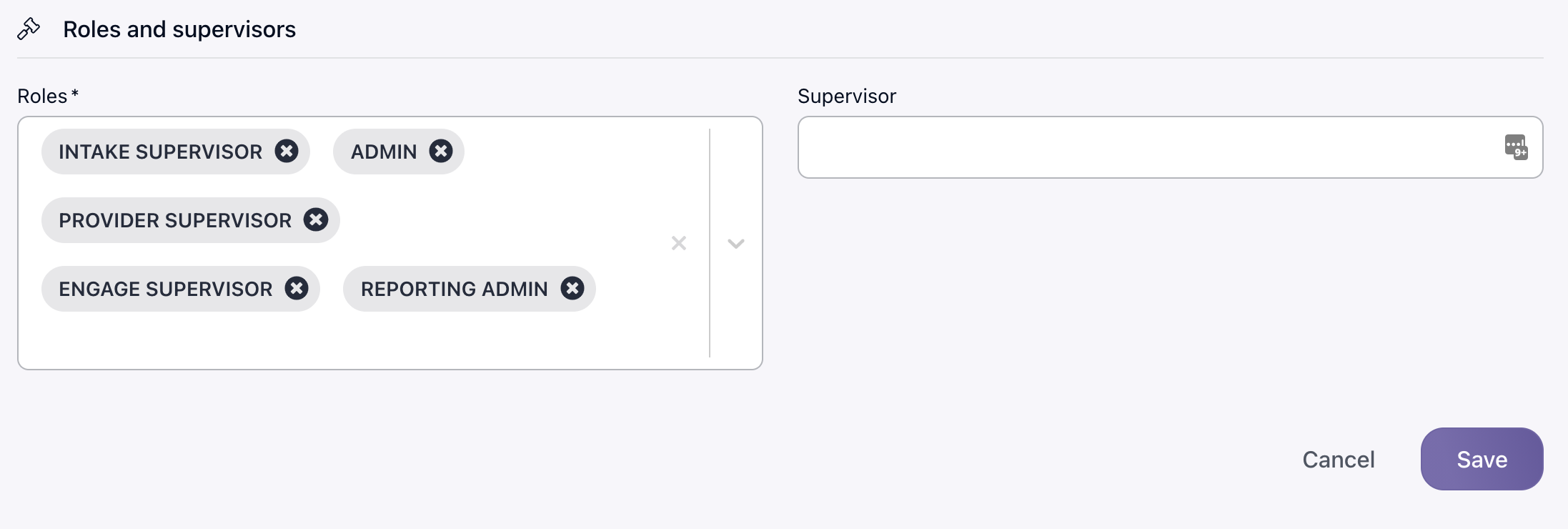
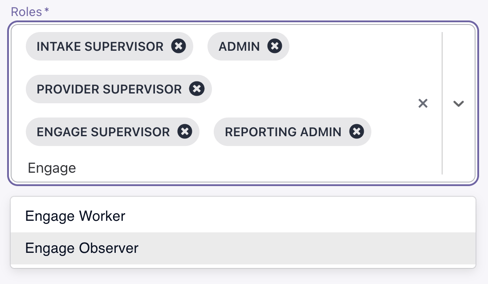
If a user has more than one supervisor, a new role can be added by clicking on the Add role and supervisor button. Click on the Roles menu, type in the name of the role, and then click on it to add it. After you've added any new role(s) click Save. Alternatively, you can click on Cancel to discard the changes.
Removing a Role
If the user has only one supervisor or no supervisor, you can remove a role by clicking on the x next to name of the role then click save to apply changes. Alternatively, you can click on Cancel to discard the changes.
To remove all the roles, click on the x to the right, and all roles will be removed.
-png.png?width=516&name=Component%203%20(2)-png.png)
If a user has more than one supervisor, find the role you want to remove and click on the discard button on the right then click Save to apply the changes. Alternatively, you can click on Cancel to discard the changes.
.png?width=1286&height=255&name=logo-raspberry%20(1).png)