How to Build a Custom Report: Employment Data
From the Custom Reports tab in cb Reporting, follow the steps below to create a report to show data relating to the client's employment.
- Navigate to the + icon in the bottom right-hand corner to create a new report.
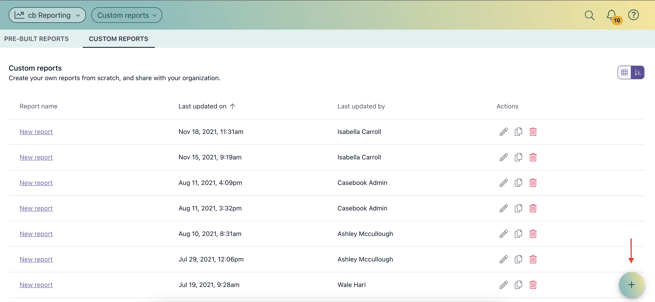
- Select + Visualization
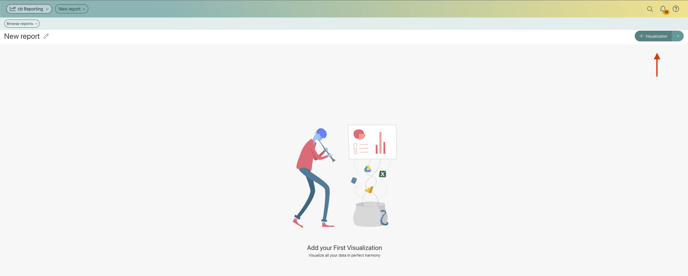
- Select the data source that you use, Casebook Platform
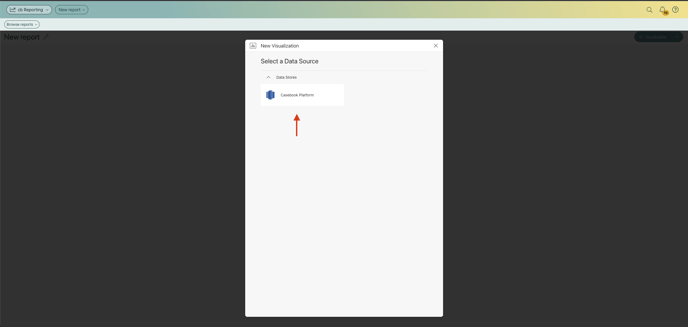
- Navigate down to the Views tab and select the people database, then click Select Data
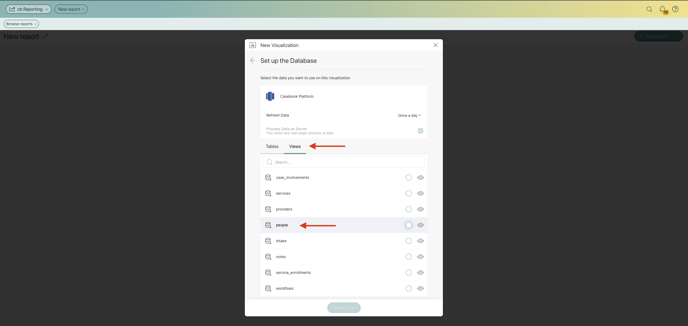
- You are now brought to the report builder. To create the report, drag and drop person_name, employer_name, position, is_unemployed, income_type, and income_frequency into the Rows Section.
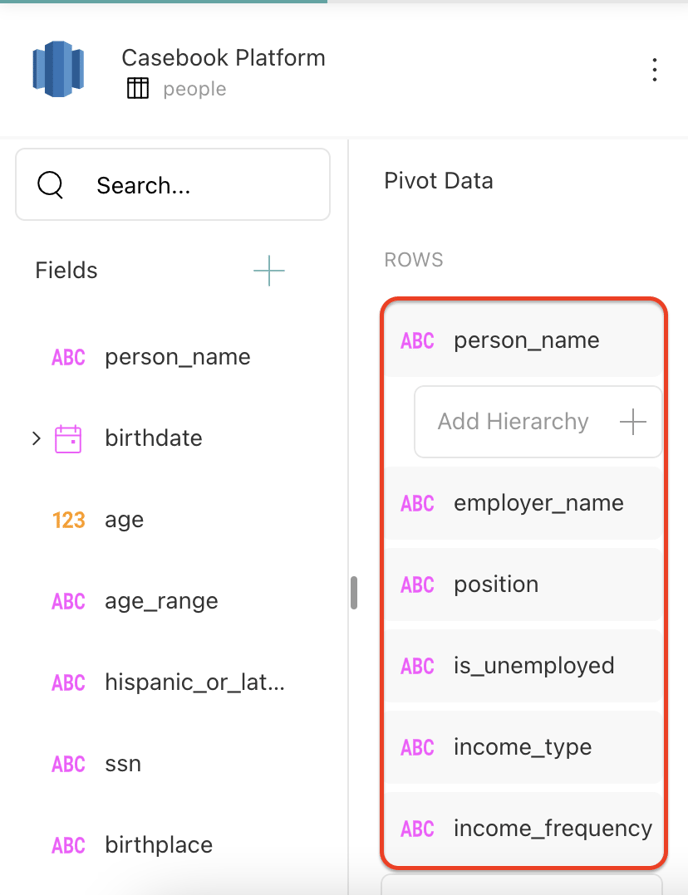
- You can now adjust any row or column heights/widths as necessary for visual purposes
- When you are satisfied with the layout of your report, select the ✔️ icon to save your new report.

.png?width=1286&height=255&name=logo-raspberry%20(1).png)