How to Export a Dashboard
The information displayed in dashboards will change over time as the data changes in the data source, but there will be scenarios where you can benefit from sharing a snapshot of the data at that specific moment in time.
Export Formats
You can easily export dashboards by using the available Export options:
-
Export Image - export a screen capture of the entire dashboard or individual visualizations.
-
Export PowerPoint - export your dashboard as a PowerPoint presentation.
-
Export PDF - export your dashboard as a PDF document.
-
Export Excel - you can export the data used for your dashboards to Excel and choose if you want to also export the visualization to your spreadsheet.
When exporting data, make sure to:
✔ Avoid special characters in column headers and data fields (e.g., #, @, !).
✔ Keep titles concise to prevent formatting issues.
Using long titles or special characters can cause errors or unexpected behavior in the exported file. If you encounter any issues, try renaming the fields before exporting.
How to Export a Dashboard:
To do so, follow the steps below:
- From any Dashboard, navigate to and select the Hamburger Menu.
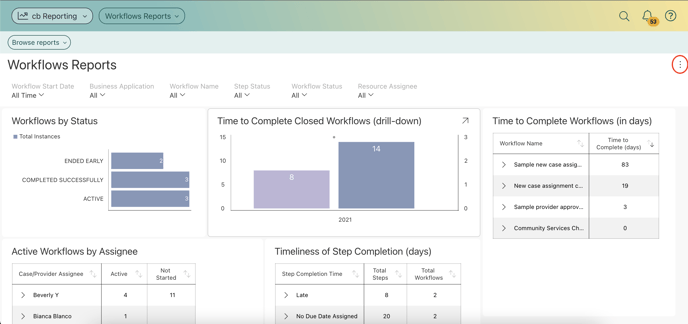
- Select Export.
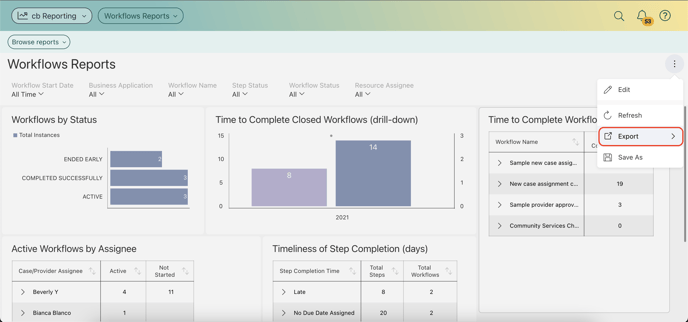
- Choose the format that you wish to export this dashboard in.
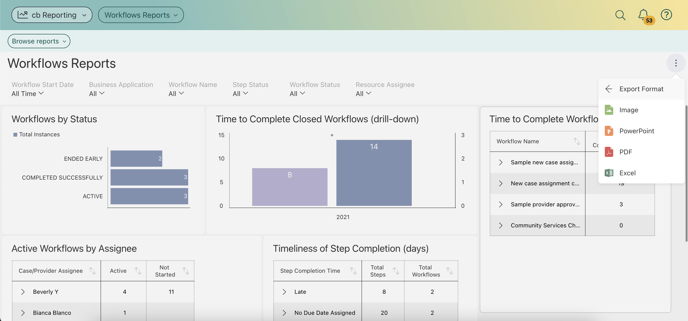
When you download a report as an image/PDF, just a heads up that it'll grab what you see on the screen, not the entire report. Keep that in mind for a seamless download experience! 😊📊
.png?width=1286&height=255&name=logo-raspberry%20(1).png)