First Time Logging In
Using Casebook requires a login and password. You will receive an email from no-reply@casebook.net with your login and temporary password. Click on the link provided in the email to log in.
Caution: When copying and pasting the temporary password, make sure there are no spaces before and after that password or else it will not work.
Logging In
- On the login page, type in your email address and the temporary password from your invite email.
- After clicking Sign In, you'll be prompted to change your password. Click on Let's do it! To make changes.

- Enter your new password information then click Change Password. After your password has been successfully updated, click on Okay to get back to the login page.

- Sign in using your new password.
- Click the checkbox to agree to the Terms of Service then click Proceed.
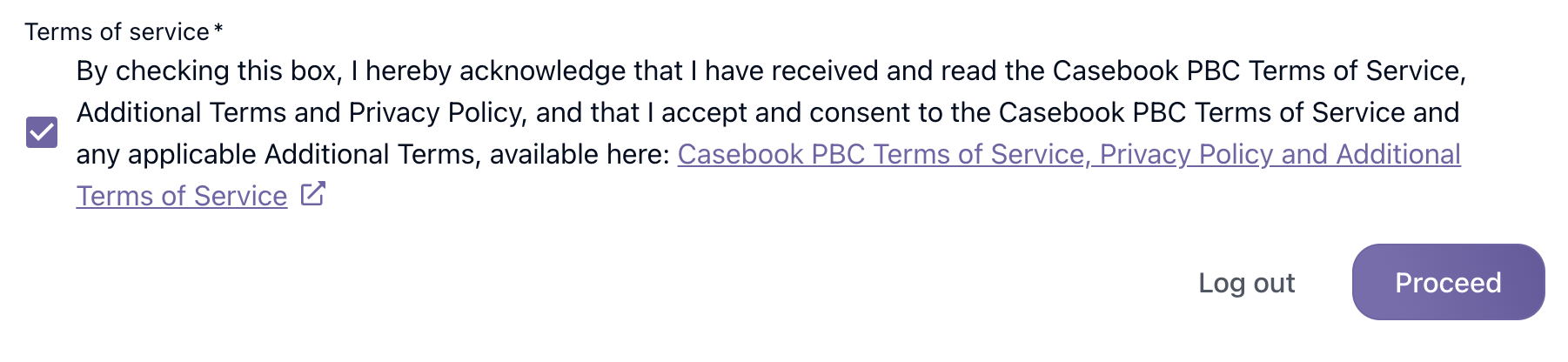
Note: Casebook requires passwords to be 12 characters in length and must include lowercase, number, symbol, and uppercase characters.
Note: When you log in for the first time, you must do so on the web. You cannot log in for the first time on mobile. You can, however, log in on mobile any time after that.
Note: Your email address is case-sensitive when logging in. It needs to be exactly the same as how it is in cb Admin and User Settings. If you're unsure how your email address is written, you can find out by referencing the invitation email, or you can reach out to your manager to double-check.
Note: If you have not logged in for the first time yet, then you will not receive a password reset link, even if it has been requested. Please, reach out to your manager to resend your invite instead.
.png?width=1286&height=255&name=logo-raspberry%20(1).png)