Pre-built Reports
Pre-built reports have been added to help organizations find and export data that they need quickly and efficiently. Pre-built reports can also be copied and customized to better suit your organization's needs.
There are 13 different Pre-built Reports:
- Workflows Summary
- Cases Summary
- Providers Summary
- Intakes Summary
- Notes Summary
- People Summary
- Population Served with Service Enrollments
- Population Served with Service Notes
- Application Portal Summary
- Data Quality Dashboard
- Funding Sources Audit
- Service Notes Summary
- Data Quality Dashboard
List View

Using Filters in Pre-built Reports
Filter out any data you don't want to include in a pre-built report. Each pre-built report comes with different types of filters. You can select one or more filters to use.
Exporting Pre-built Reports
Save time by exporting pre-built reports with ease. You can even export filtered pre-built reports.
Steps to Export a Pre-built report
- Click on the ellipses
 on the upper right corner.
on the upper right corner. - Select Export
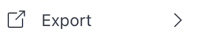
- Choose the file type you want to export as.
- Review the file, and then click the Export button at the bottom.
- The file will be saved to your computer.
Copying Pre-built Reports
If you need a report that is more tailored to your organization's needs, you can make a copy of a pre-built report and update it accordingly. You can also filter the pre-built report before making a copy of it.
Note: You'll need a Reporting Admin role in order to make copies of a pre-built report. Check in with an Admin if you're unsure what your roles are. They should also be able to add the role to your profile, if needed.
Steps to Copy a Pre-built report from the report page
- Click on the ellipses
 on the upper right corner.
on the upper right corner. - Select Save As

- It will automatically be named Copy of <report name>. If you'd like, you can rename it.
- Click Save to save the copy. Alternatively, you can click on Cancel to discard.
- After saving a copy of the report, it will show up in the Custom reports section.
Steps to Copy a Pre-built report from the Reporting Home page
- Click on the Clone report button
 on the right for the report you want to make a copy of.
on the right for the report you want to make a copy of. - It will automatically be named Copy of <report name>. If you'd like, you can rename it.
- Click Clone to save the copy. Alternatively, you can click on Cancel to discard.
- After saving a copy of the report, it will show up in the Custom reports section.
.png?width=1286&height=255&name=logo-raspberry%20(1).png)