How to Build a Custom Report: Race and Ethnicity
From the Custom Reports tab in cb Reporting, follow the steps below to create a report to show data relating to the number of clients by race and ethnicity.
- Navigate to the + icon in the bottom right-hand corner to create a new report.
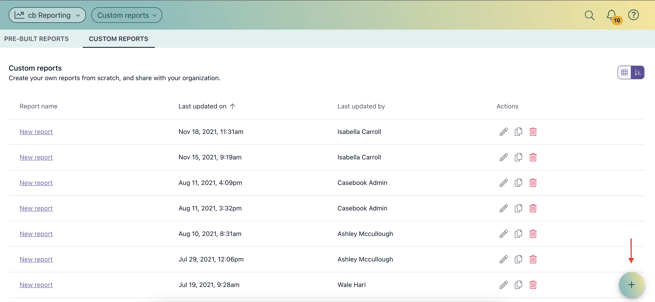
- Select + Visulaization
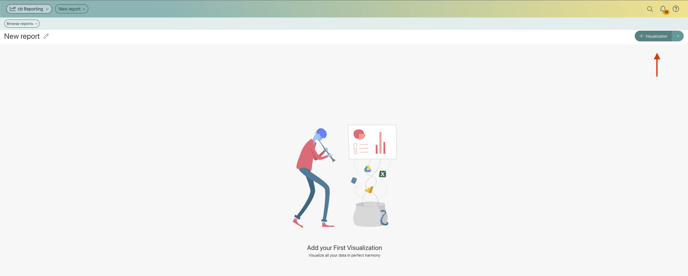
- Select the data source that you use, Casebook Platform
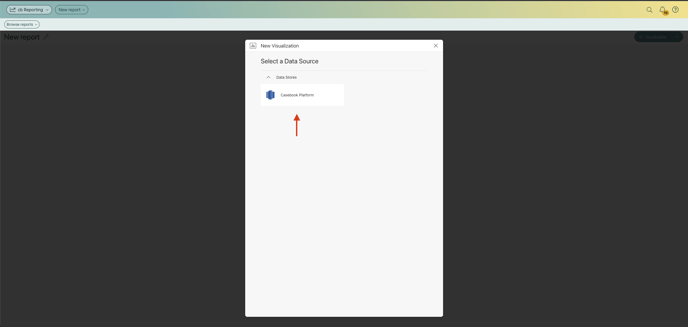
- Navigate down to the Views tab and select the people database, then click Select Data
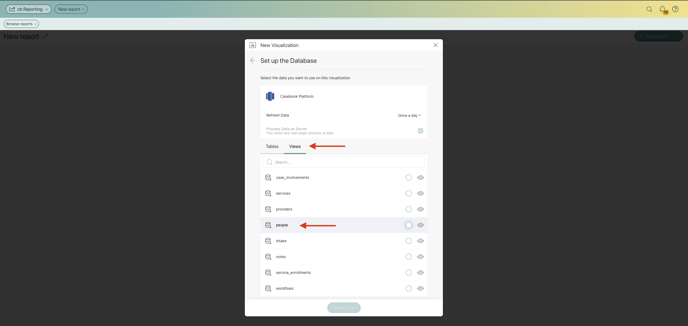
- You are now brought to the report builder. To create the report, drag and drop "race" into the Rows Section, "hispanic_or_latino" into the Columns section, and "person_id" into the Values section.
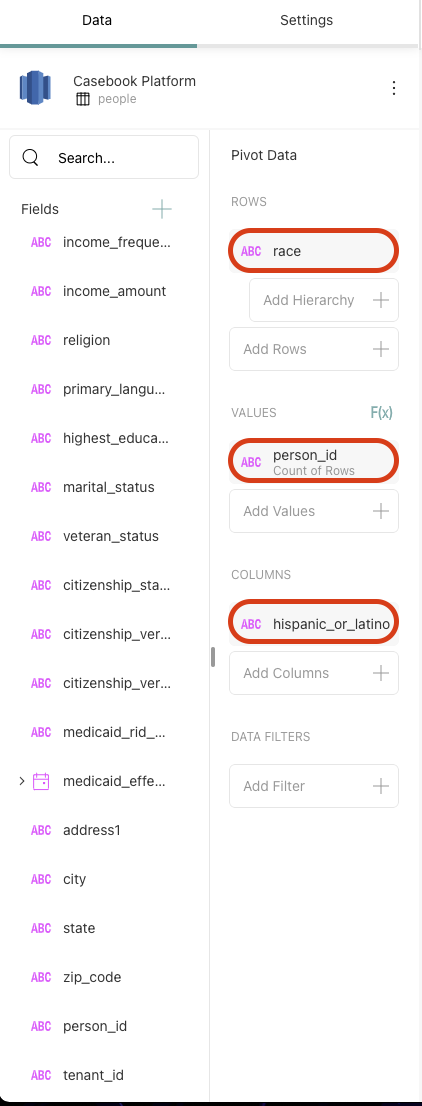
- From the Field Settings, select the Edit icon to rename the person_id field to # of Clients Count. Next, change the Aggregation to show Count of Distinct Rows to avoid
duplicates, then select Update Field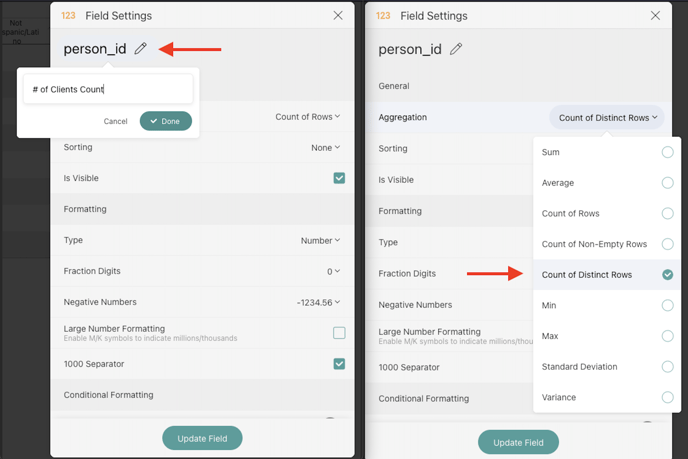
- Navigate to the Settings tab and check Show Grand Totals
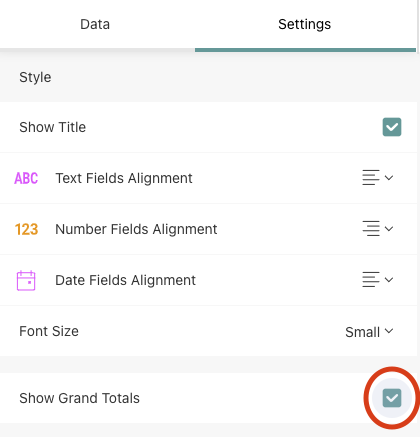
- You can now adjust any row or column heights/widths as necessary for visual purposes
- When you are satisfied with the layout of your report, select the ✔️ icon to save your new report.
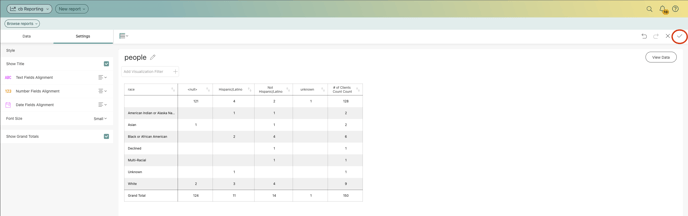
To see these steps in action, check out the video below:
.png?width=1286&height=255&name=logo-raspberry%20(1).png)