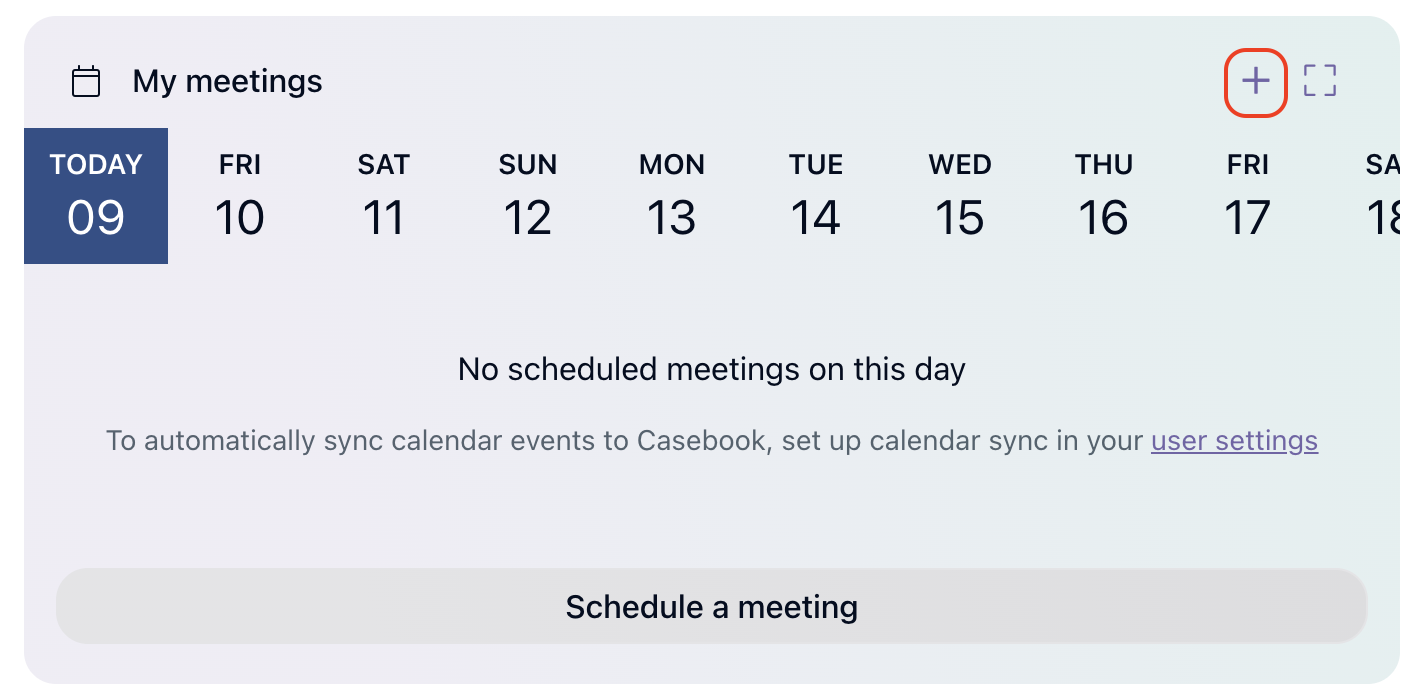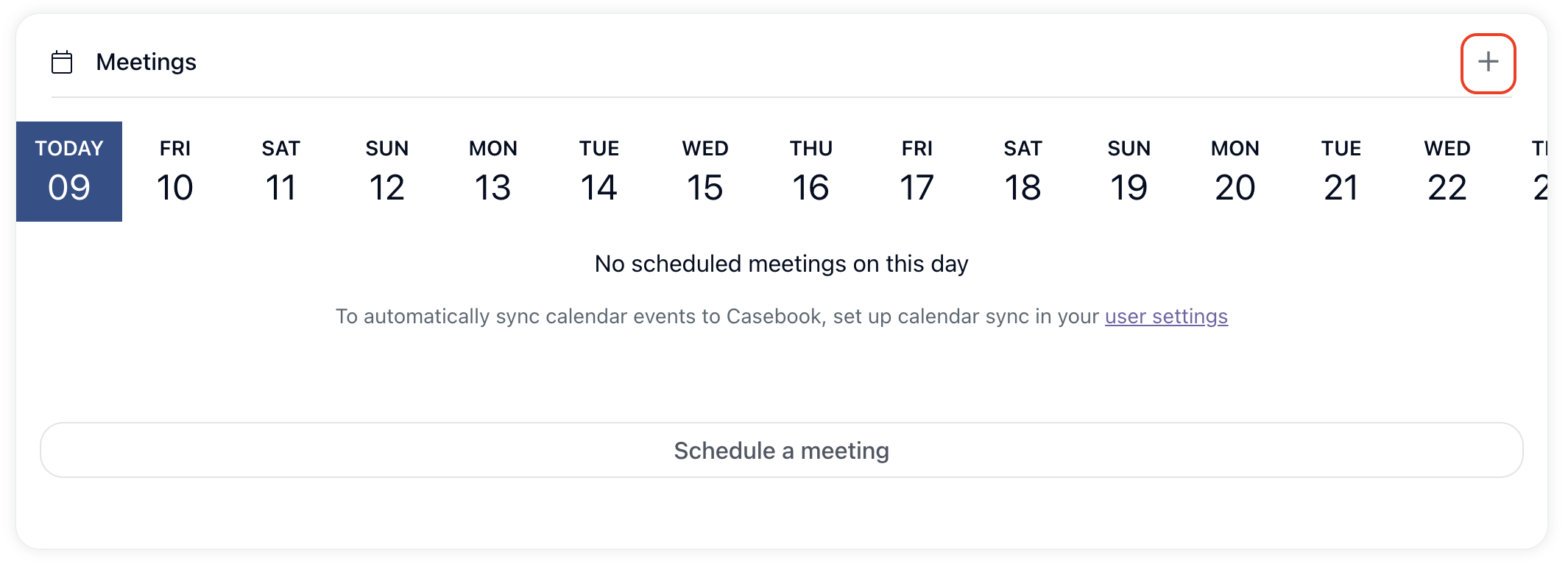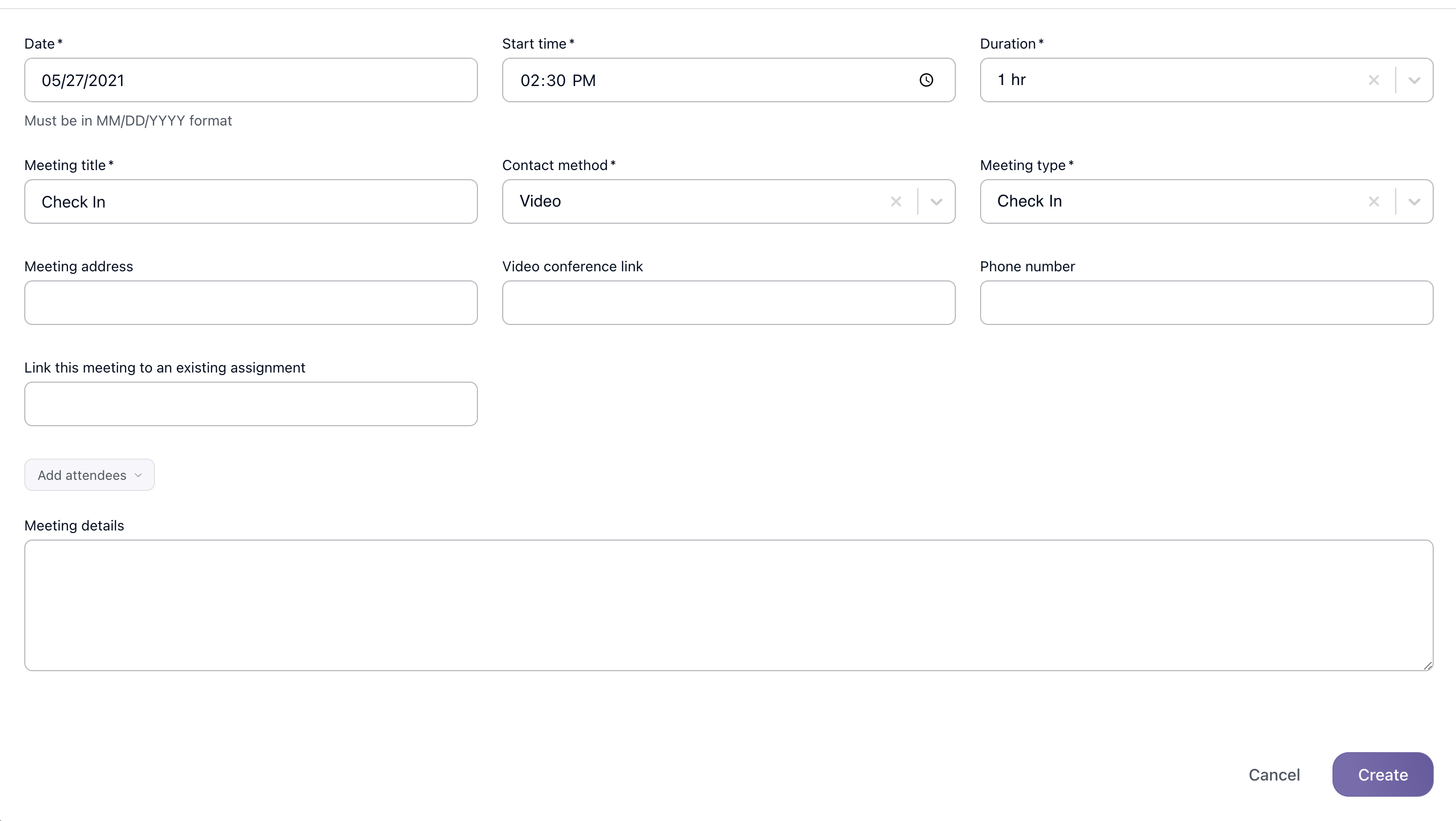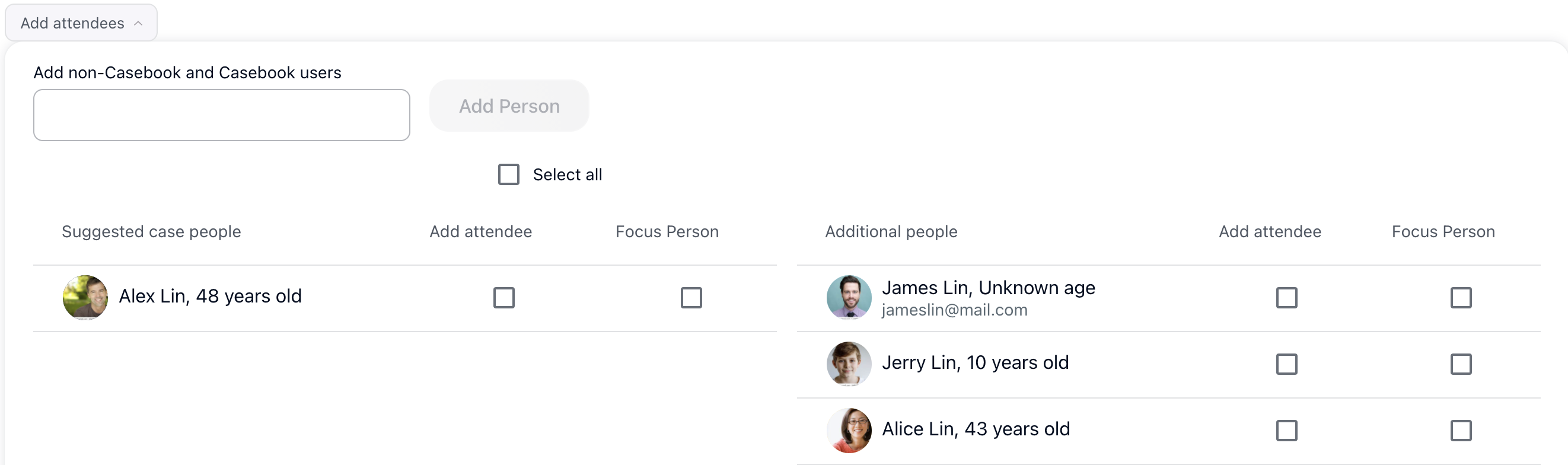Schedule Meetings on Your Calendar
The Casebook Meetings feature can increase productivity, transparency, and organization throughout your organization.
To take advantage of this feature's full capability, be sure to have staff integrate their calendars with Casebook. This will allow all meetings that are scheduled in Casebook to also appear on their work calendars.
You are able to create and log meetings from the Home Dashboard, cb Intake, cb Engage, and cb Track. To schedule a meeting, follow the steps below:
- From either the Home Dashboard or a record in Casebook, select the plus icon at the right-hand side of the section.
- Enter the meeting details and meeting attendees.
- Date (Required): The date of when the meeting will occur.
- Start Time (Required): The time when the meeting will begin.
- Duration (Required): How long the meeting will be. The calendar will automatically set an end time based on the duration.
- Meeting Title (Required): Short subject or description of what the meeting will be about.
- Contact Method (Required): The method by which the meeting will be held. For example, if you're meeting over video chat, you would select video. Or if you're having a meeting over the phone, you would select phone.
- Meeting Type (Required): How the meeting should be categorized. For example, if you have a team meeting every week, you can categorize the meeting type as a team meeting, internal, or meeting.
- Note: Meeting Type is a configurable field. You will need to add values for this field in cb Admin under the Global Fields section.
- Meeting Address: The location of where the meeting will be held (if applicable).
- Video Conference Link: The link to where the meeting will be held (if applicable).
- Phone Number: The phone number to where the meeting will be held (if applicable).
- Link this Meeting to an Existing Assignment (only applicable on the Home Dashboard): You can link an intake, case, or provider to this meeting by typing in the record name and selecting from the options listed.
- Add Attendees: Select this box to add attendees to the meeting.
- The user who creates the meeting will automatically be added as an attendee. To add other attendees, enter their names and select from the options listed.
- Meeting Details: Any details or information for all attendees to know about.
- Note: Meeting details will be included on the meeting invite sent to attendees. This is not an internal note.
.png?width=1286&height=255&name=logo-raspberry%20(1).png)