Adding a Supervisor
Administrators have the capability to assign a supervisor to a user according to their roles. Supervisors, in turn, can receive notifications to efficiently oversee and stay informed about their team's progress and deadlines.
To assign a supervisor to a user, go to cb Admin > Global > Users.
- Click on the name of the user whom you want to assign a supervisor.
- Click on the edit
 (pencil) button to make changes.
(pencil) button to make changes. - If you're assigning only one supervisor to all roles, answer Yes. If the user has a supervisor for some and not all of their roles or if they have a different supervisor for each role, then select No.
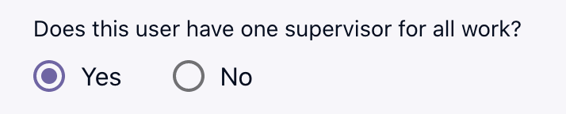
- Depending on what you chose, follow the steps below
- If you selected Yes, you'll only need to write in one name in the Supervisor section.
- If you selected No, you'll need to fill out each Supervisor section to assign a supervisor to that role.
- Note: Assigning a supervisor isn't required, so if a role doesn't have a supervisor, you can leave the Supervisor section blank.
- Click Save to make changes. Alternatively, click Cancel to discard any changes.
.png?width=1286&height=255&name=logo-raspberry%20(1).png)