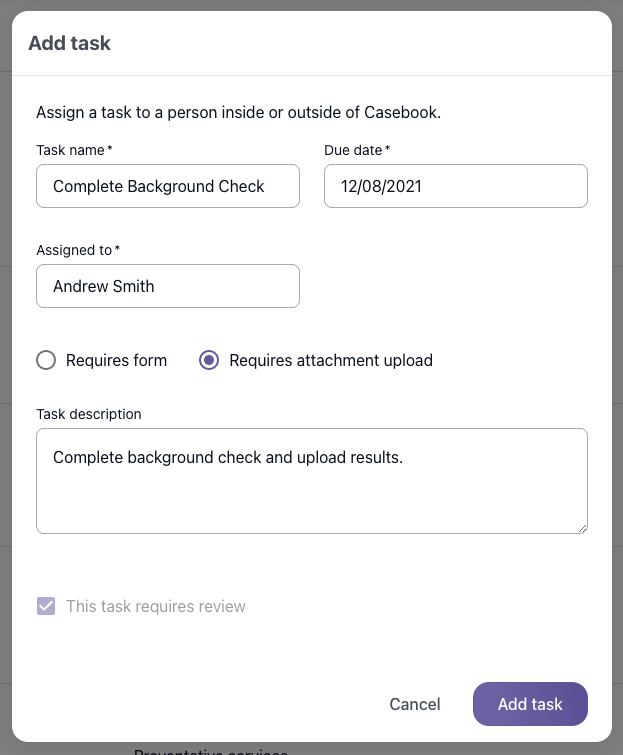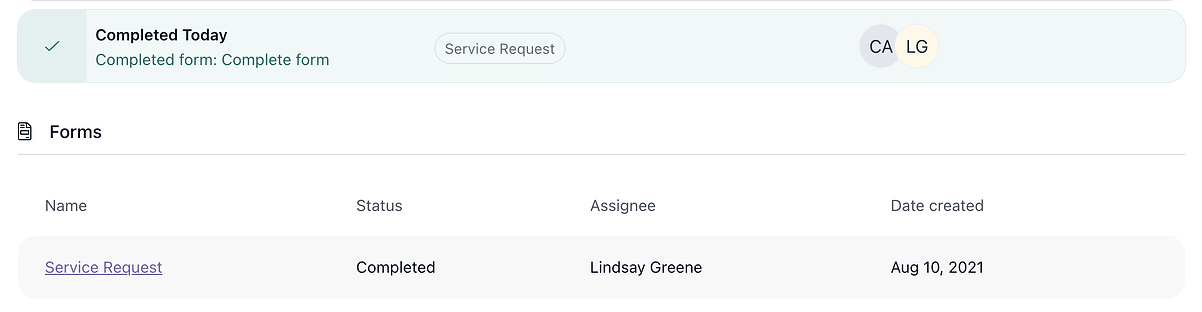Assigning Tasks - Provider Portal
Users can assign a task to another Casebook User or a Provider Portal User in cb Track.
To assign a Task to a person in Casebook on a Provider Record, follow the steps below:
- Navigate to the Provider Record that you wish to create a Task.
- Either use the Left-hand Jump Navigation Menu or scroll down to the Tasks Section.
- Select the + Icon to add a new Task.
- Enter information regarding the Task, such as the Task Name, Due Date, Assignee, and Task Description.
- Assign the task:
- Type in the name of the person you want to complete the task.
- Select the person's name from the options.
- Note: If the person record does not have an email address, then you'll receive an error when adding the task. You will need to make changes to the person record, then refresh the intake page for those changes to apply.
- When you are finished and ready to assign the task, select Add Task.
Reviewing the Completed Form
- Navigate to the Provider Record, and click on the Review button.
- Scroll all the way down to the bottom of the screen and make your selections.
- If the form needs changes or is incomplete, you can click on Decline. You'll be asked to make a note to the assignee/submitter on why the form was not accepted. The assignee will receive an email with your note and information on how to resubmit the form.
- If the form is complete and no further changes are needed, click on the Accept button. The task will be marked as complete, and the completed form will be added to the Forms section.
.png?width=1286&height=255&name=logo-raspberry%20(1).png)