Permissions for People
How Case Managers Benefit from Permissions| How Limited Access Works | Enabling Granular Permissions for People | Managing Assignments to Person Profiles | How Assignment-Based Access Affects Cases
Assignment-based access for Person Profiles enhances security and privacy by ensuring users only see full profiles when they are explicitly assigned. This prevents unauthorized access to sensitive client information while still allowing necessary visibility for case management.
How Case Managers Benefit From Permissions
A case manager working in a domestic violence shelter needs to ensure client privacy while coordinating services. With assignment-based access, they can:
- Restrict visibility so only assigned caseworkers can view full client details, protecting sensitive information.
- Allow intake staff to see basic client details (such as name in search results) without exposing the full person profile.
- Ensure that only relevant team members have access to client records, reducing accidental or unauthorized data exposure.
This feature enhances client confidentiality while still allowing collaboration among necessary team members.

How Limited Access Works
When Limited Access is enabled for People, users will only see full profiles if they are assigned to them.
| Scenario | What the User Sees |
|
|
|
|
|
|
Users with full access to People records will still be able to view all profiles, even without an explicit assignment.
Enabling Permissions for People
Admins can configure access in role settings:
- Go to Admin Settings → Navigate to Roles.
- Select the Role → Choose the user role you want to modify.
- Update People Permissions → Change the View setting for People to "Limited Access."
- Save Changes → This ensures that users with this role will only see full profiles for the people they are assigned to.
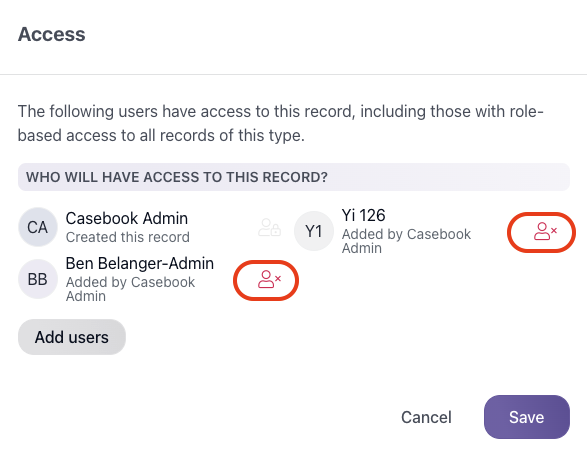
Managing Assignments to Person Profiles
Once Limited Access is enabled, users need to be explicitly assigned to person profiles.
- Open a Person Profile → Navigate to the profile that requires restricted access.
- Go to the Access List → This section allows you to manage user assignments.
- Add Users → Assign individuals who need access to this profile.
- Save Changes → Only assigned users will now have full access.
Newly created person profiles will automatically add the creator to the Access List. Existing person profiles will need to be updated manually by an administrator.
 How Assignment-Based Access Affects Cases
How Assignment-Based Access Affects Cases
- Users assigned to a case but not its associated people will still see person cards within the case but won’t be able to open full profiles unless explicitly assigned.
- If your organization already restricts access to Cases, you’ll need to separately update People permissions to align with the same restrictions.
Additional Considerations
- Users with multiple roles: If a user has one role with full access and another with Limited Access, they will have full access by default.
- Admin Visibility: Anyone with "View and Edit" permissions set to "All" for People will still be able to access all profiles, even if they are not on the Access List.
- Action Buttons on the Person WLV: Only Admins will see Action Buttons on the Person WLV.
Tips for Moving Forward
✔ Admins should update role settings to enable Limited Access.
✔ Users should be assigned to profiles where access is needed.
✔ Ensure permissions align across Cases, Intakes, and People for consistency.
For additional guidance, contact Support.
.png?width=1286&height=255&name=logo-raspberry%20(1).png)