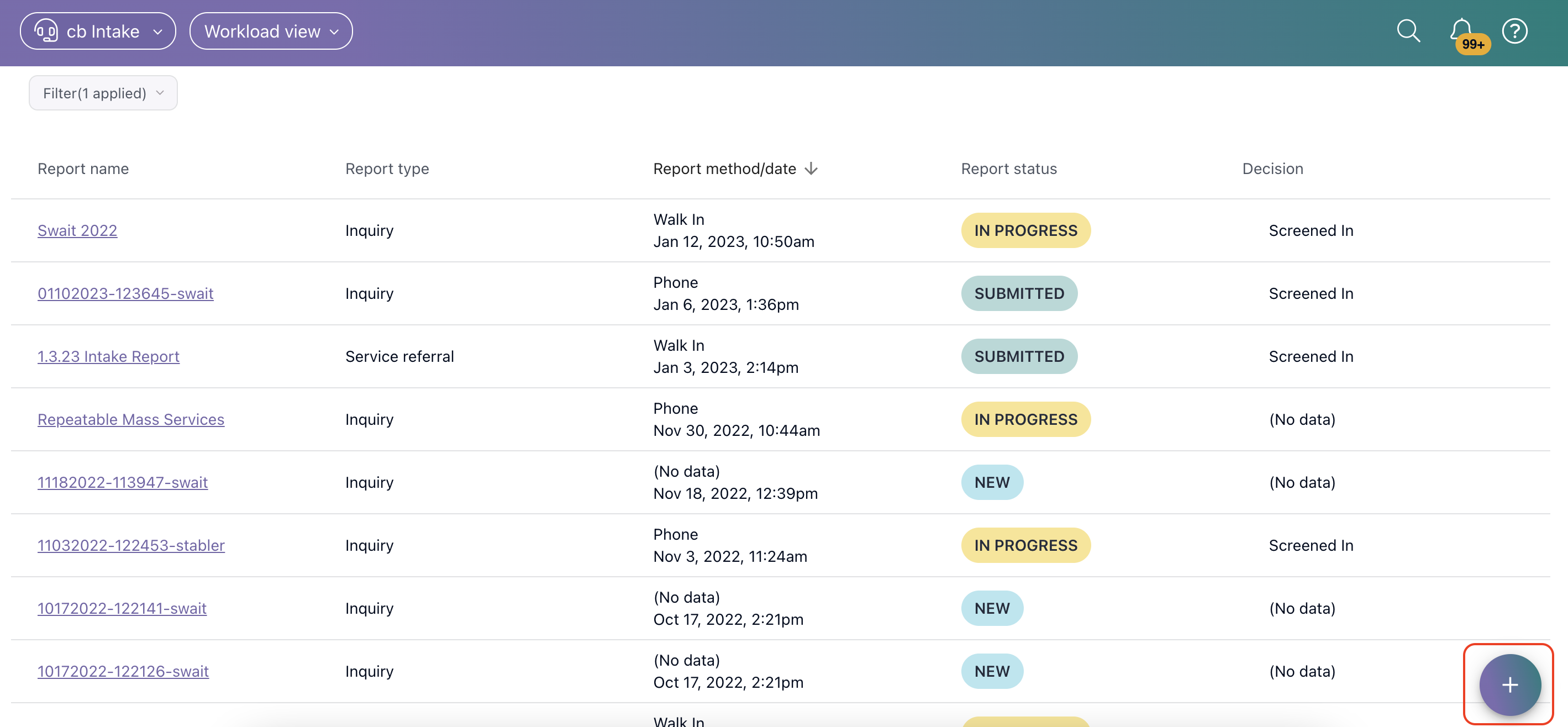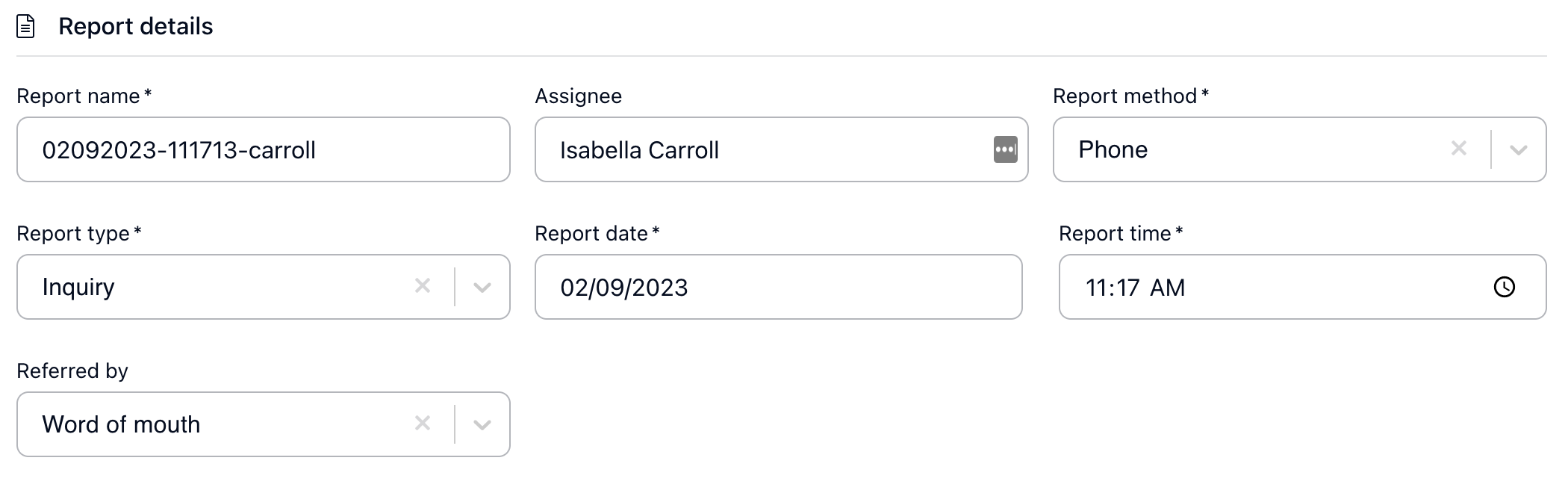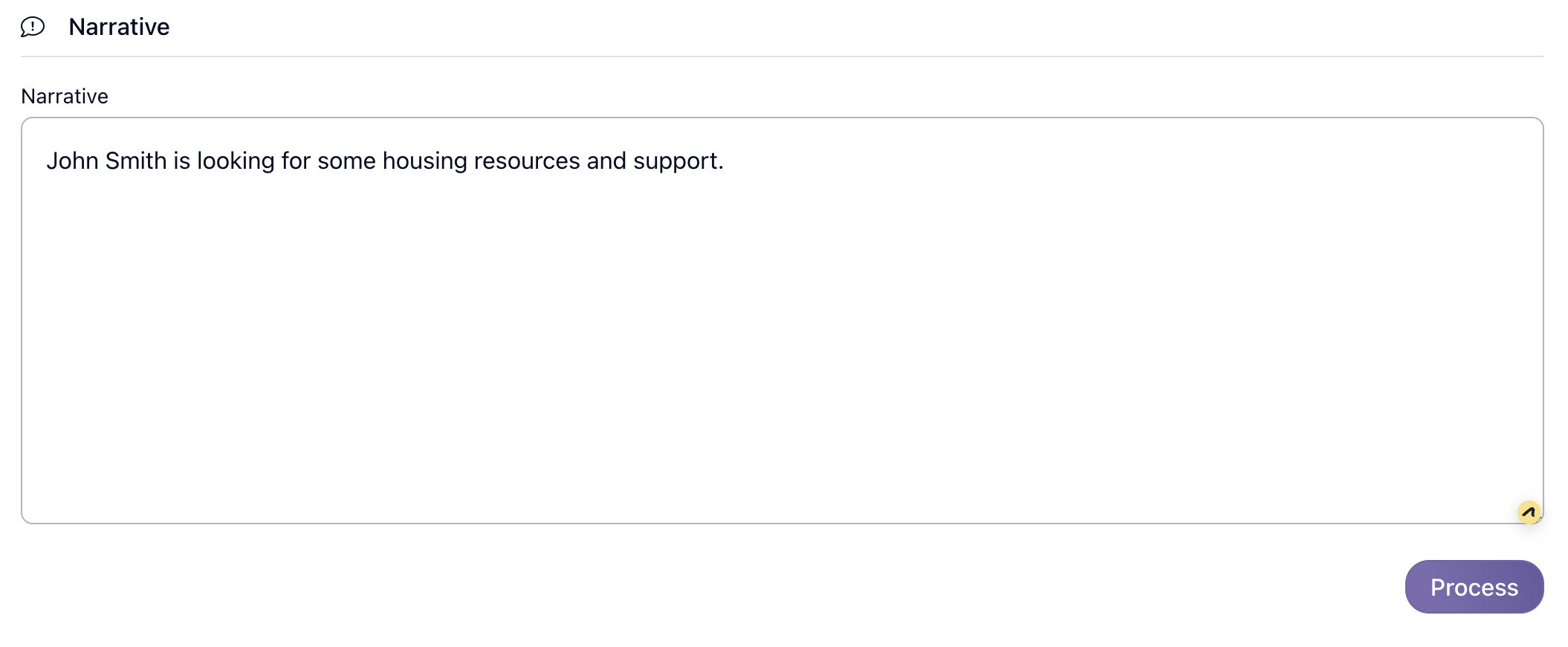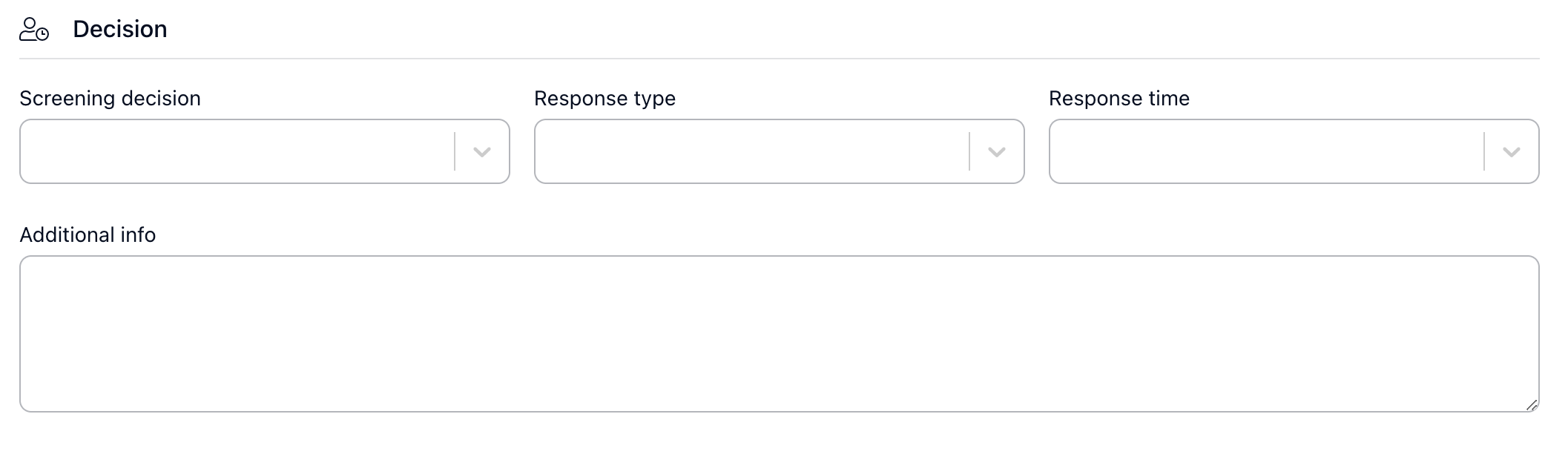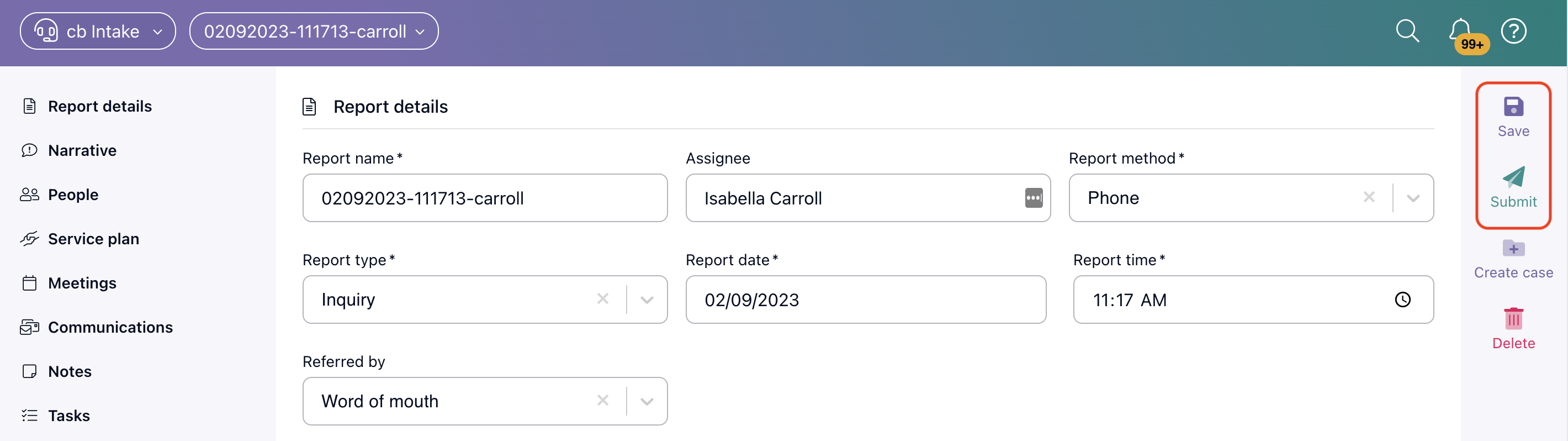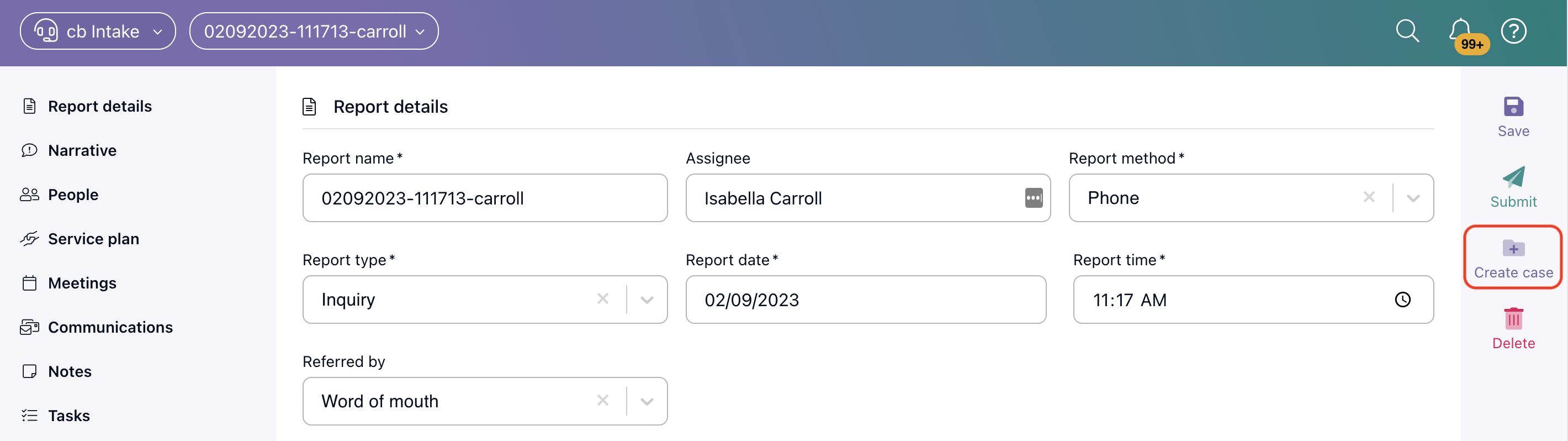Intake: Create an Intake Report
Users can create an Inquiry, Service Referral, or Incident Report in Intake.
To create a new Intake Report, select the plus icon in the bottom right-hand corner of the Workload View.
The Report Details section contains all basic information surrounding the Intake Report.
- Report Name: The name of this specific report. How you enter it depends on your organization’s naming conventions.
- Note: A report name will automatically be populated with the date, time, and last name of the user who created the report, but you can edit that information.
- Assignee: This is the user assigned to complete this report. This will be automatically populated with the user who created the report but can be edited.
- Report Method: How the incident was reported, such as: through email or walk in.
- Report Type falls into three categories:
- Inquiry: This is when a person in need asks general questions or generally asks for help. It can also apply when a person asks specific questions but you cannot refer them to another entity at this time.
- Service Referral: This is when a person who needs helps gets a referral for services.
- Incident: This is an allegation of a problem, like a broken step on a stairwell at a daycare, or a more serious allegation of an injury or abuse. This may or may not be related to a provider, but if so, you can record the name and associated provider in the report.
- Note: Incident reports require more information. It will have more sections and information to fill out than Inquiry and Service referral.
Tip: Inquiry and Service Referral contain the same information. It's best practice to choose one and stay consistent.
- Report Date: The date of the report. It will automatically be populated with today's date, but you can edit this.
- Report Time: The time of the report. It will automatically be populated with today's time, but you can edit this.
- Referred By: This is the institution, person, or thing through which the person in need found out about these services.
The Narrative section is where users will document why the Intake is being created. By selecting Process, Casebook will use natural language processing to identify key terms in this section, such as a name.
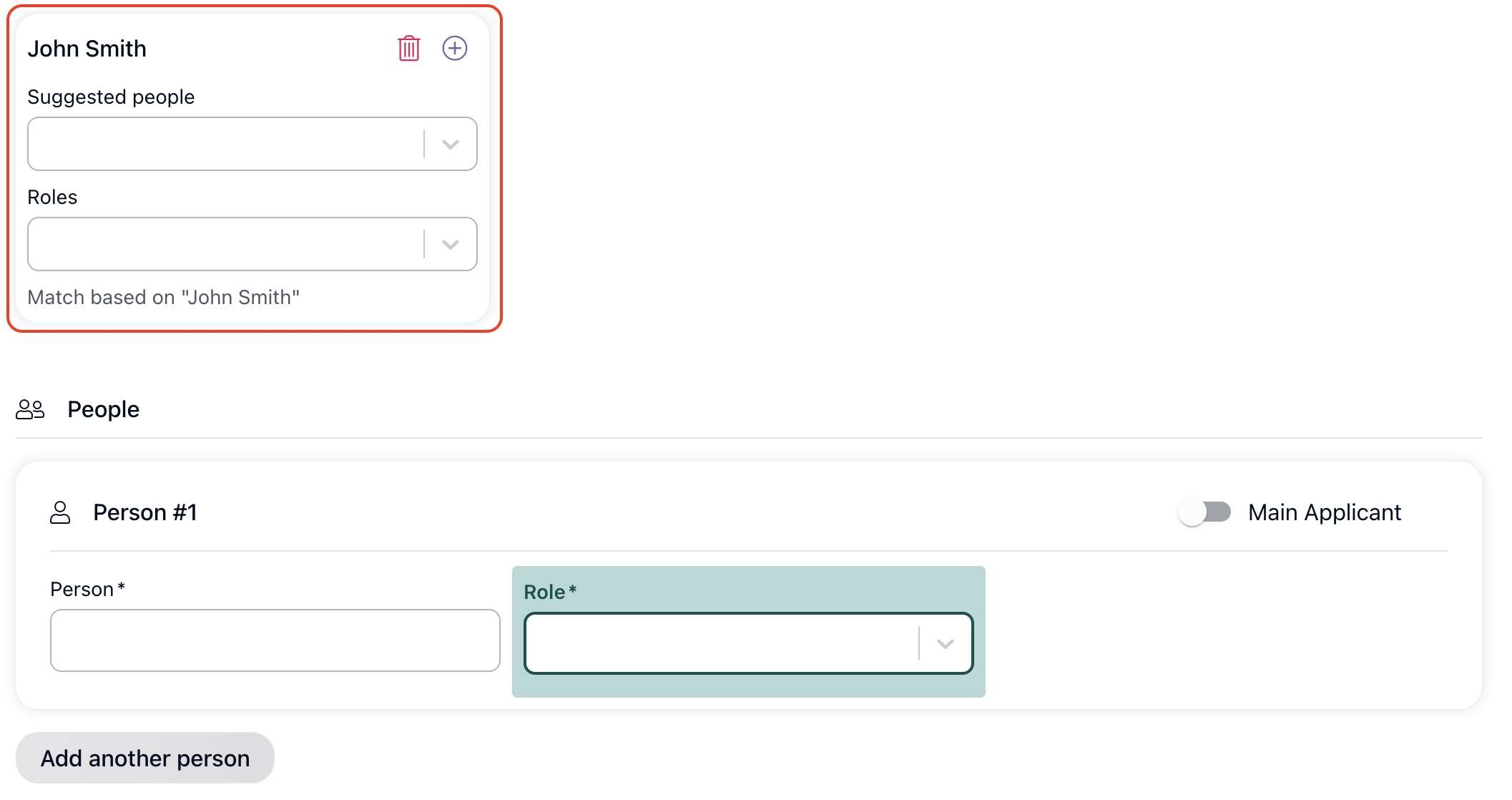 Users can add people to the Intake Report through matches from the Narrative section or by manually adding individuals through the People section.
Users can add people to the Intake Report through matches from the Narrative section or by manually adding individuals through the People section.
Role: How this person relates to the Intake Report.
To add a suggested match, select an existing Person Profile from the drop-down list, then select the Role for that person on the Intake.
To manually add an individual to an Intake Report, enter the person's name and select the matching profile. If the person does not yet exist in Casebook, select Create a New Person at the bottom of this drop-down list. Then select the Role for that person on the Intake.
The Decision section contains information surrounding if you will continue to work with this individual.
- Screening Decision: This is how the report will be handled once it's completed.
- Report Severity Level (Incident Reports Only): Here, you can indicate how serious this issue is. For example, if the heating is broken at a daycare center on a warm spring day, then the severity level might not be particularly high. If there is an allegation of serious abuse, then the severity level is high.
- Response Type: This is the type of follow-up response needed once the report is complete.
- Response Time: This indicates the follow-up response time when the report is complete.
- Additional Info: Any additional information you need to capture.
Users need to Save or Submit the Intake Report from the right-hand action menu.
Saving an Intake Report will keep it in an editable state so that users can revisit this record later to make any additional changes. Submitting the Intake Report will take it out of an editable state.
Users can Create a Case from the right-hand action menu.
Creating a case from an Intake Report is a great way to reduce some manual or duplicative data entry. Certain items, such as the name and people associated with the report, will automatically be transferred to the new case record. Multiple cases may be created from a single intake report.
.png?width=1286&height=255&name=logo-raspberry%20(1).png)