Creating and Using Unified Forms
Access Anywhere, Anytime
For administrators seeking enhanced accessibility and efficiency in managing forms across Casebook, the solution is here! Say hello to "Unified" Forms, a feature designed to streamline form creation and distribution across all platforms within Casebook. With Unified Forms, administrators can now effortlessly craft, manage, and deploy forms from a centralized location, eliminating redundancy and ensuring consistency in data collection.
How to Utilize Unified Forms in Casebook
Step 1: Navigate to Admin: Begin by accessing the Admin section of Casebook. From there, select the "Global" option.
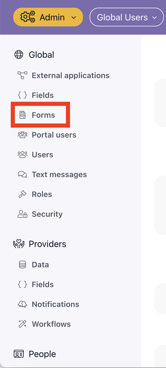
Step 2: View Available Forms: Once in the Global section, administrators will see a comprehensive list of all live forms available within Casebook. This includes forms that are in review, draft, and archived status.

Step 3: Create a New Form: To create a new form, hover over the plus sign ![]() located within the Global section. Click on "Create new form." Alternatively, users have the option to create a new form from a PDF. Refer to the guidelines for Creating New Forms from PDFs.
located within the Global section. Click on "Create new form." Alternatively, users have the option to create a new form from a PDF. Refer to the guidelines for Creating New Forms from PDFs.
Step 4: Configure Form Settings: Under the "Settings" section, administrators can input all the required information and any additional details into the respective text boxes. Required information is highlighted in green and marked with an asterisk, making it easily identifiable. Optional information is not highlighted and does not have an asterisk.
Step 5: Title and Description: Ensure the form has an appropriate title, clearly indicating its purpose. In the description field, provide detailed information about what the form is used for, helping users understand its relevance and context.
Step 6: Define Access Rules: Access control is a crucial aspect of Unified Forms. Administrators can specify who should have access to the form by indicating provider types and license statuses and where the form should be made visible. This ensures that only relevant individuals can view and complete the form, maintaining data privacy and security.
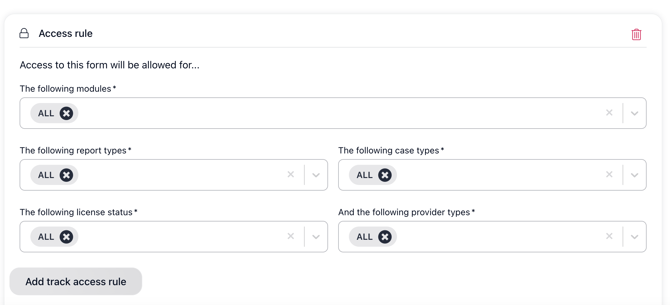
Note: Users can explore access rules without committing to adding or removing them. Any changes made will be saved automatically after clicking the save button.
Unified Forms provides administrators with a centralized and efficient platform for managing forms. By following these steps, administrators can create, configure, and control access to forms with ease, ensuring seamless integration and data integrity across the system. Highlighting the importance of access control emphasizes the significance of this feature in maintaining confidentiality and compliance within the organization. If you have further questions, please feel free to reach out to our support team at support@casebook.net
.png?width=1286&height=255&name=logo-raspberry%20(1).png)