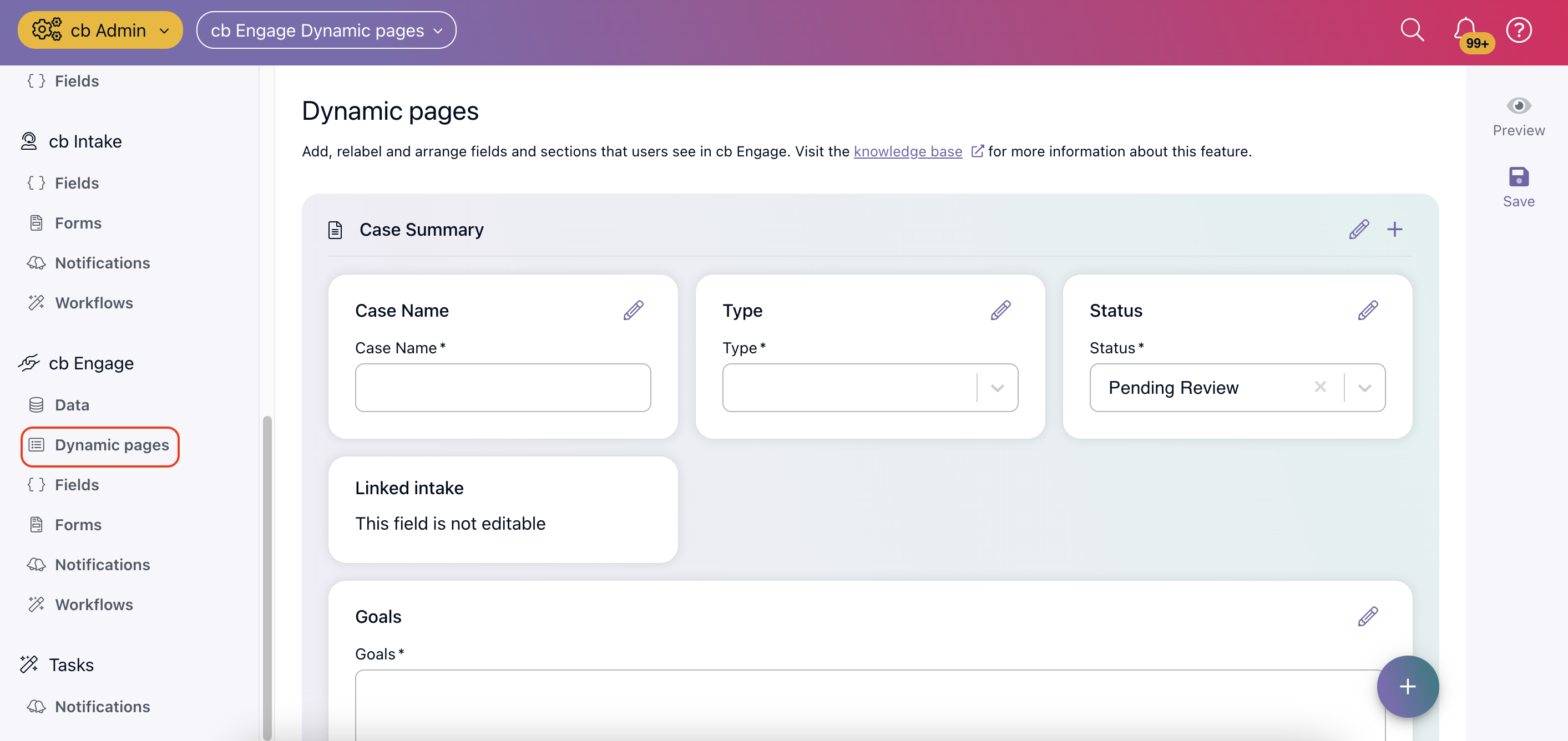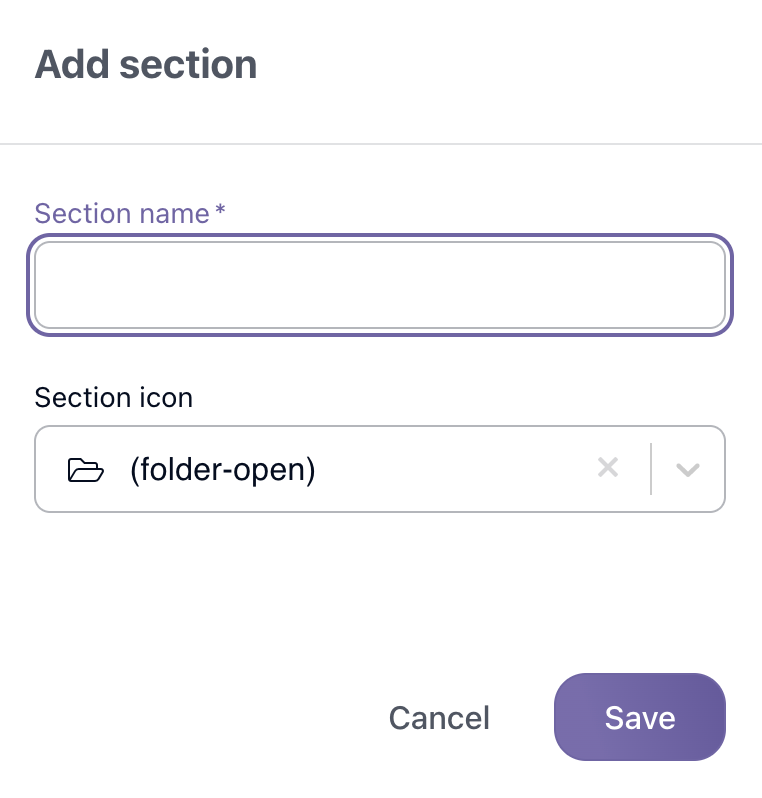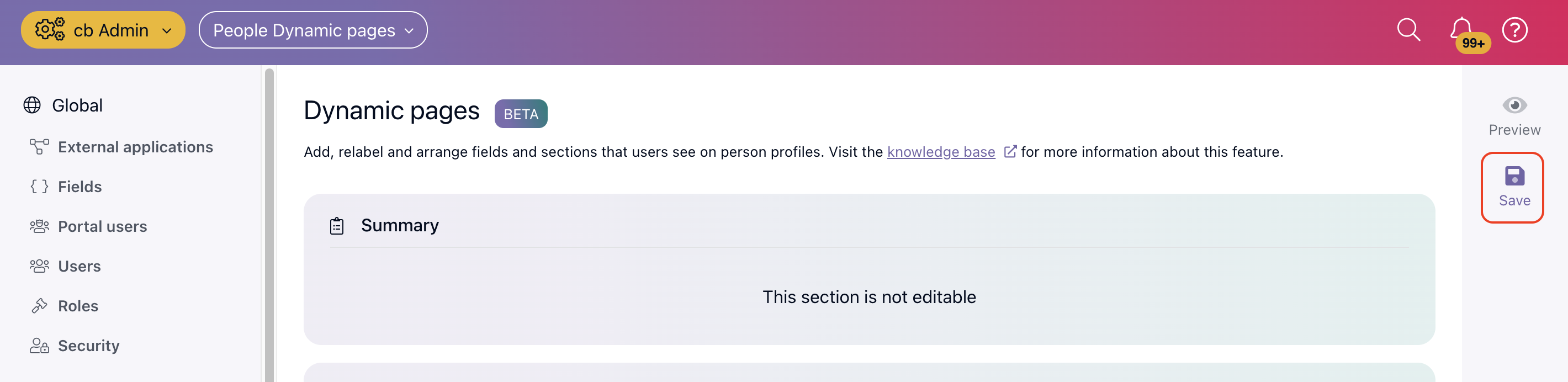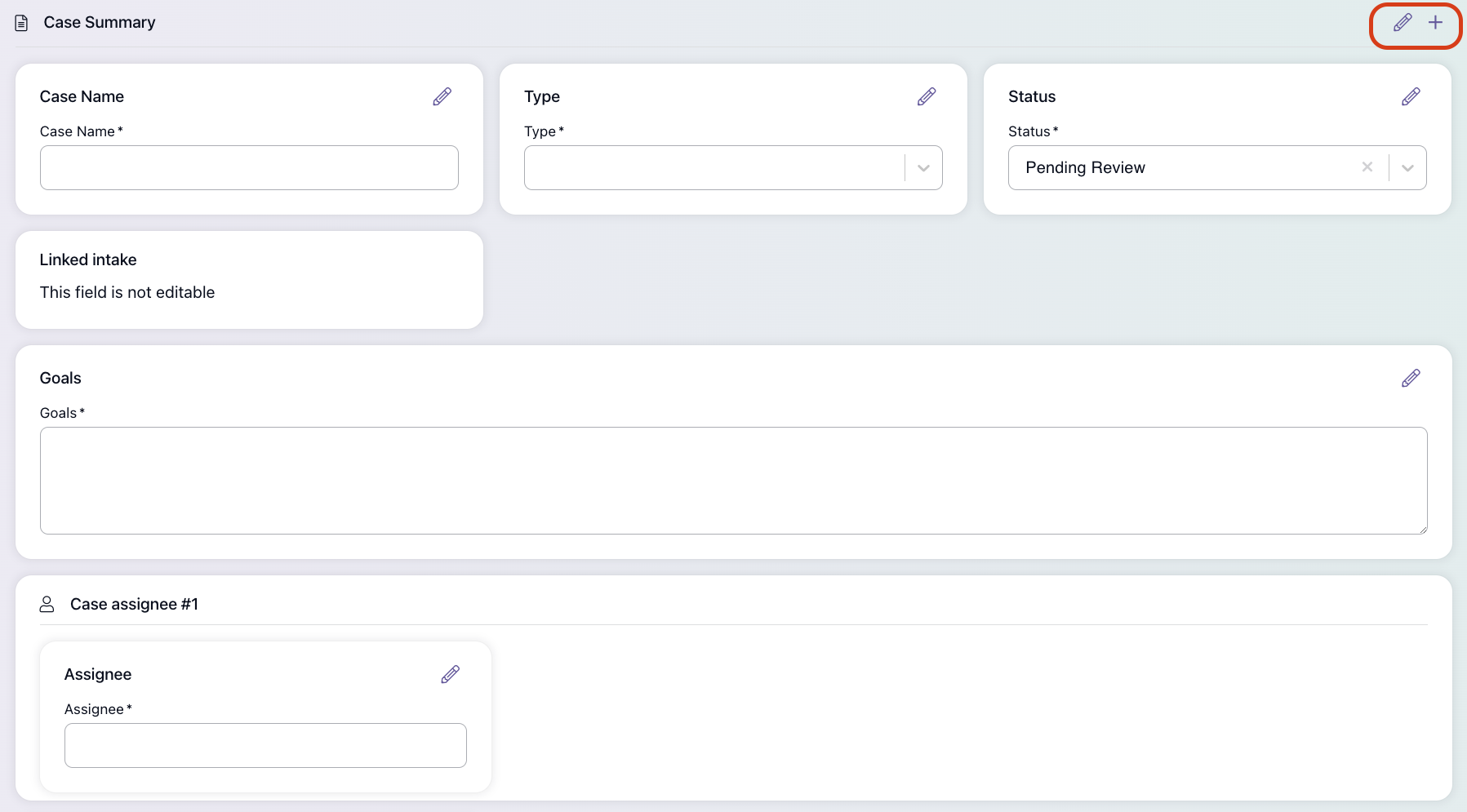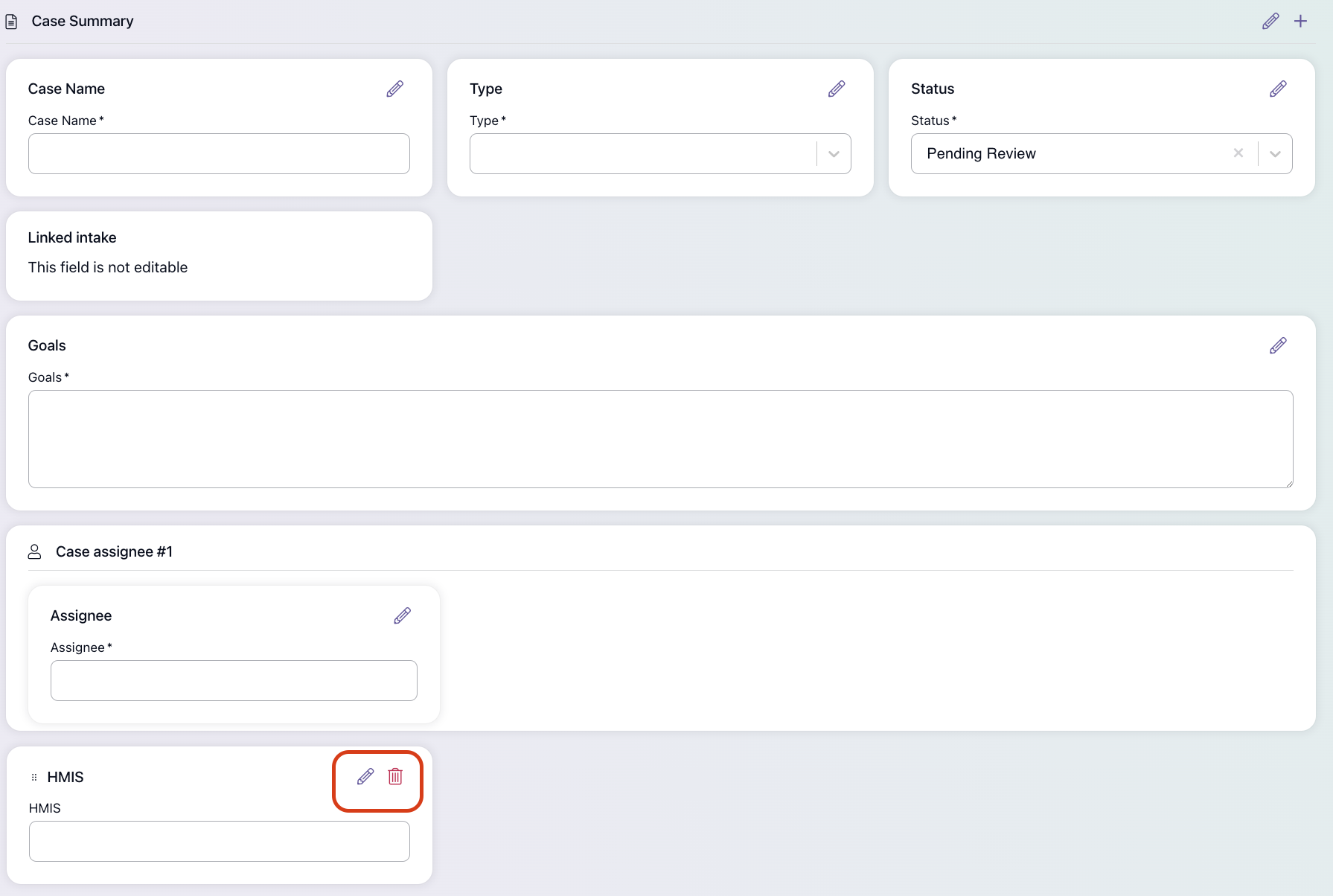Dynamic Pages in Engage
Dynamic Pages help administrators go a step further with configuration and customization. It allows administrators to relabel fields, remove irrelevant fields, and add new fields to better fit their organization's needs.
What can you accomplish with dynamic pages?
Add new sections and fields to the Case Record - Your organization may need to record information that we don't have in Casebook. You can add a new section to the page and add fields to that section to record more information. You also have the ability to add additional fields to existing sections and delete existing fields.
Please note that it is best practice to delete unused fields and create new fields to capture data instead of renaming existing fields. When you rename an existing field, the new name will not reflect in Reporting.
Adding a New Section
- Navigate to the Dynamic Pages section under People in cb Admin.
- Select the plus icon in the bottom right-hand corner to add a new section to this page.
- Enter the Section Name and select a Section Icon.
- Select Save.
- Add fields to the section by selecting the plus icon.
- Before navigating away from this page, be sure to Save from the right-hand action menu.
Tip: It is best practice to save your changes in increments as you go along, rather than waiting until all edits have been completed.
Adding Fields to Existing Sections
- Navigate to the section where you wish to add additional fields and select the plus icon.
- Select the field type from the list shown. Be sure to Save your field before navigating away from the modal.
Deleting Fields
- Navigate to the field that you wish to remove from your record and select the trash icon.
Note: Any existing data for the above fields will not be deleted, and they will appear in reporting.
Lastly, check out our Frequently Asked Questions article here.
.png?width=1286&height=255&name=logo-raspberry%20(1).png)