Engage: Case Record Features
In this article, we will explore the process of enrolling a client into a service, adding service notes, and exploring other components of a case record.
Efficiently managing client cases and keeping track of services provided is crucial for organizations in various fields. By understanding how to add services to a case and navigate the different elements of a case record, users can enhance their workflow and provide better assistance to their clients.
Enrolling a Client into a Service:
One of the key aspects of managing a case in Engage is adding services to it. Services are actions or interventions provided to the individuals involved in a case.
To begin enrolling a client into a service, locate the "plus" button on the right side of the case screen beside “Service Plan.”

After clicking this button, a menu will appear where you can select the desired service.
It's important to note that all the service information is pulled from your Track business module, a service and program management tool. Any services you have created inside Track will be available for selection in the case record.
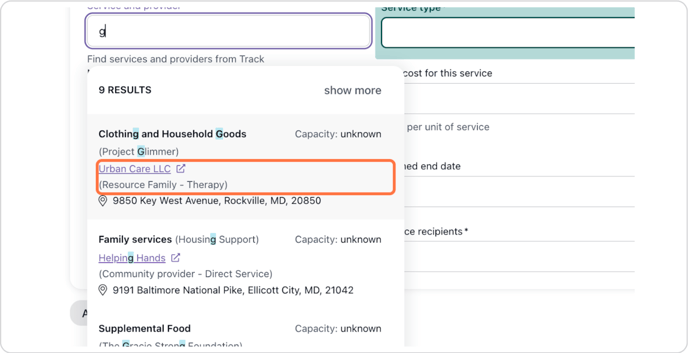
Once you have chosen the service, you can enter additional details such as the person providing the service, unit cost, quantity, planned start & end date, and service frequency.
These details help in tracking costs and scheduling, as well as maintaining accurate records for later reporting.
Adding Service Notes:
Service notes are essential for documenting interactions with clients during service provision. To add a service note, navigate to the service in the case record and, select the options (three ellipses) button, then select the "add service note" option. A note box will appear, allowing you to enter and track additional information about that service interaction, allowing you to record important information about each interaction.
When creating a service note, it is a best practice to include the date, time, duration, and person providing the session. Additionally, you can enter the subject and write a note summarizing what occurred during the interaction. Saving the note helps build a comprehensive record of the client's engagement in various services. All service notes can be pulled into a report for a comprehensive report on cases, time spent with clients, service enrollments, and much more!
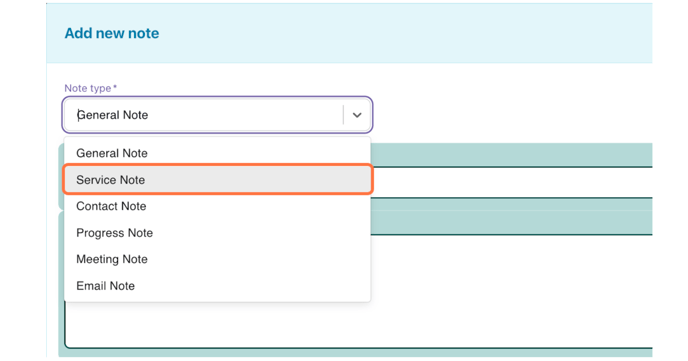
Ending a Service:
It is important to provide an end date for any open services associated with the case. This helps maintain a clear timeline of events and ensures that all activities are properly accounted for.
To end a service on a case, follow these steps:
Navigate to the service you would like to end on the case record and choose the options (three ellipses) button. From here, choose end service. A box will appear to allow you to choose the reason for ending the service, the end date, and additional comments regarding the service end.
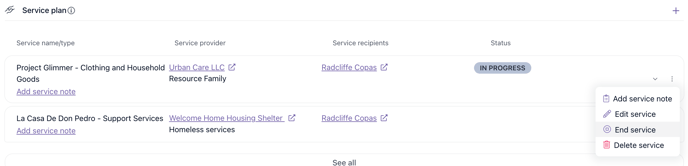
Exploring Case Records:
By enrolling clients into multiple services and adding service notes, case records become a valuable source of information. Case records provide an overview of a client's involvement in different programs and services. They allow users to easily access and review details about clients, service enrollments & interactions, communications, notes & progress updates, as well as attachments.
Meetings:
Meetings can be scheduled and synched with your calendar, ensuring that important appointments are not missed. You can choose to add the client as an attendee to these meetings, ensuring they will receive an email invitation to the meeting.
If you have synched your external calendar to Casebook, any meetings scheduled inside of Casebook will add to your external calendar to ensure you are not double scheduling.
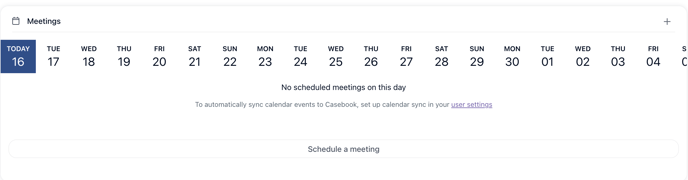
Communications:
You can also track email communications by syncing your email account, which allows for all email interactions to be copied into the case record.
It is important to note that you will need to request email recipients reply all to your email so that it tracks the case email and tracks the email interaction inside of Casebook.

Notes:
Notes can be categorized as 1 of 6 note types. Each is useful for recording various types of information.
General notes do not track a specific date or time, while service notes are linked to the respective service. It is a best practice only to use service notes to track interactions on a service enrollment.
Progress notes, Contact notes, Meeting notes, and Email notes all track date and time and can be used to track general or specific interactions.
We find organizations may choose the note types that they prefer and designate specific note types to specific interactions for easier tracking in reporting.
Inside of a note, you can add attachments that need to be associated with a note, and track who was involved in that interaction by adding people involved in the top right hand corner of the note.
You can also restrict access to a note in the bottom left hand corner. It is important to note that supervisors will still be able to see all restricted notes.
It is a best practice to enter at least a start date and end date in all notes for better tracking and reporting purposes. If you are tracking one interaction, your start & end date will reflect the same date.
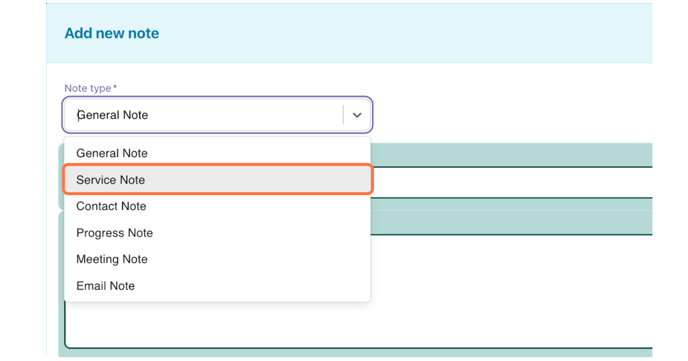
Forms:
You can build forms inside of Engage (using Admin) that can be linked to a case record.
Forms can be manually added, filled out, or downloaded to your computer.
Attachments:
Attachments allow you to include relevant files or documents related to the case by uploading directly from your computer.
Case History Log:
The Case History Log keeps track of important things that happen in a case. It's like a timeline that shows all the important events. To see it, you just need to click on the View History icon on the right side of the screen.
.png?width=1286&height=255&name=logo-raspberry%20(1).png)