Enrolling a Client into a Service
In Casebook, you can identify what services your organization provides, and you can enroll and refer clients to services. This article explores the different ways to identify and connect clients to services.
What is a Service Enrollment in Casebook? | cb Track | cb Engage and cb Intake | Video
What is a Service Enrollment in Casebook?
You can think of service enrollments as a record of planned, in progress, and completed services or service referrals for clients. As you enroll a client into a service, you can record the following:
- Service and Provider Name: the name of the service and provider.
- Service Type: the category of the service being provided.
- Person Providing Service: the individual who provided the client with the service.
- Number of Service Units: the planned amount of the service the client should receive.
- Unit Cost for the Service: the price per unit of the service the client is receiving.
- Total Cost of the Service: the total cost calculated by Units x Unit Cost.
- Planned Start Date: the planned start date of the service enrollment.
- Planned End Date: the planned end date of the service enrollment.
- Frequency: how often the client should be receiving this service.
- Method of Delivery: how the service is being delivered to the client.
- Service Recipients: the client who is being enrolled.
- Status: the status of the enrollment. For example, in progress, planned, etc.
Enrolling clients into a service from cb Track
You can enroll a client into a service from the Clients section on the Provider Record. To do so, follow the steps below:
- Select the + icon in the Clients section to enroll a new client into a service that the provider offers.
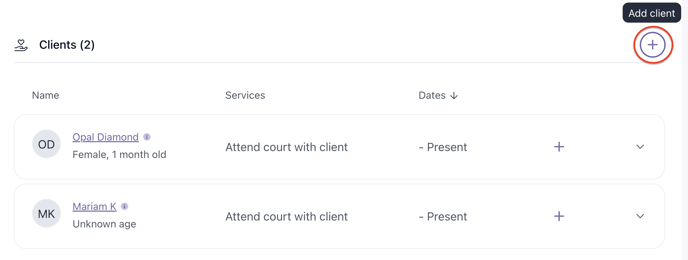
- Begin by searching and selecting the client that you wish to enroll. If this client does not yet exist in Casebook, you can create them by selecting Create a New Person.
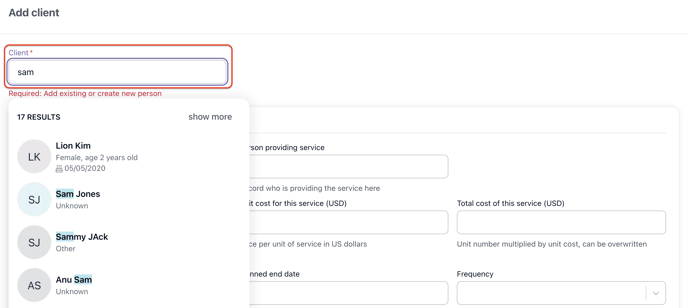
- Fill out as much information as possible, keeping in mind that the required fields are Service. You can add another service for this client by selecting Add another service.
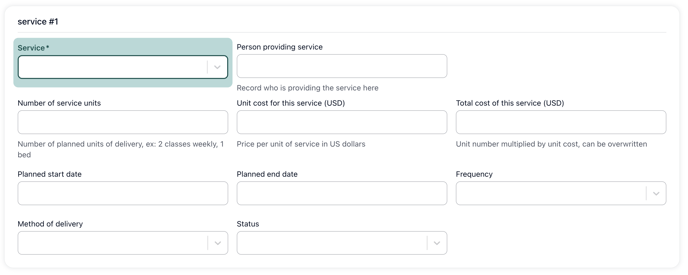
- Select Save to enroll this client into the service.
Enrolling clients into a service from cb Engage or cb Intake
To add a Service to a case, a Person must first be associated with the case.
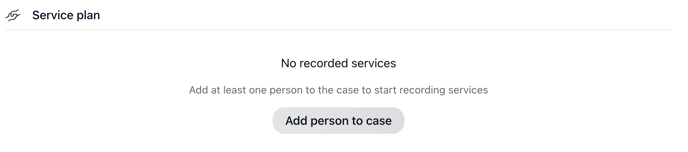
You can enroll a client into a service from the Service Plan section on the Case Record. To do so, follow the steps below:
- Select the + icon in the Service Plan section to enroll a client into a service.

- Begin by searching for the service that you wish to enroll the client into.
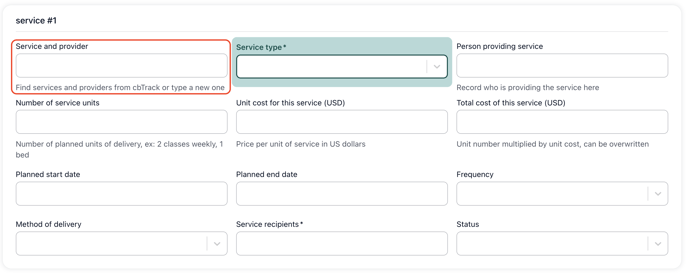
- Fill out as much information as possible, keeping in mind that the required fields are Service Type. You can add another service for this client by selecting Add another service.
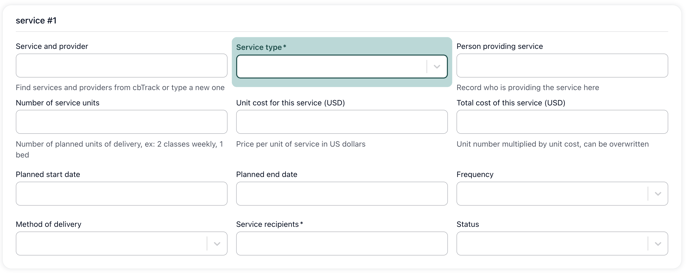
- Select Save to enroll this client into the service.
.png?width=1286&height=255&name=logo-raspberry%20(1).png)