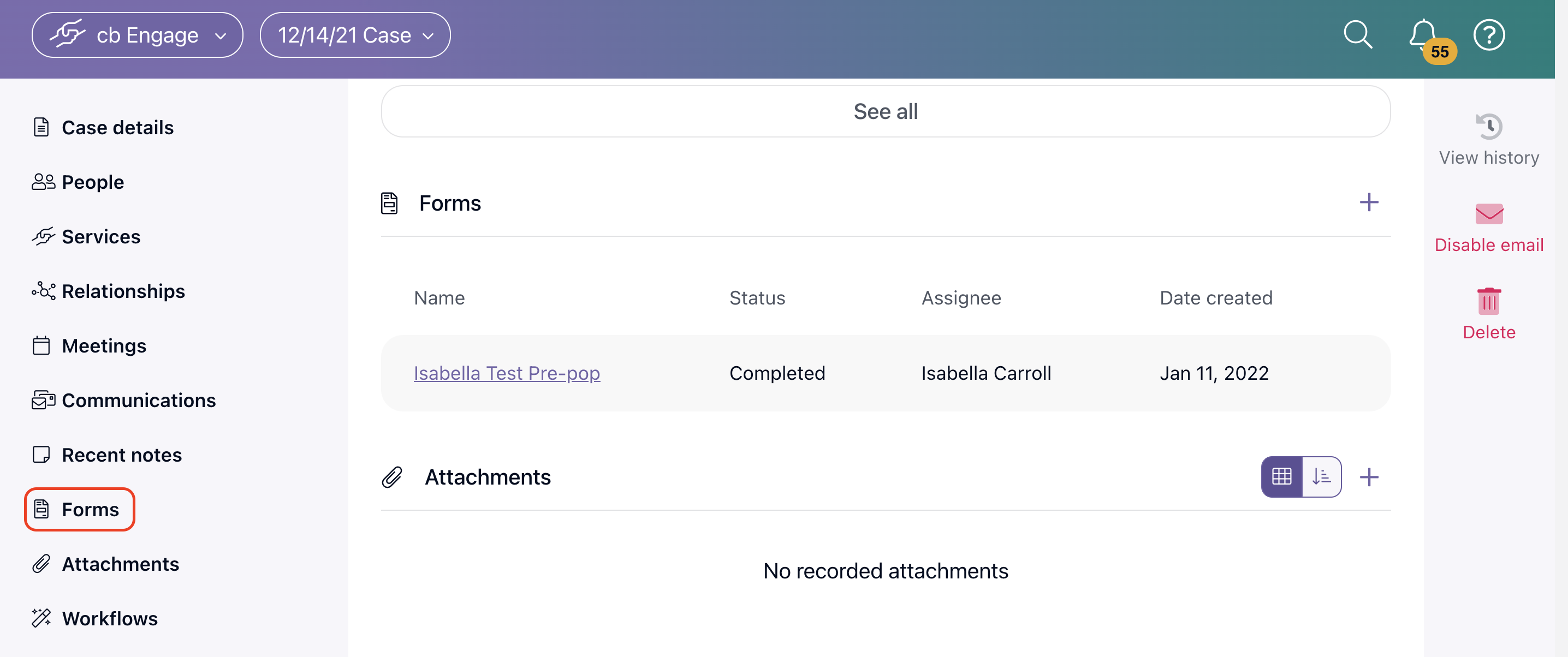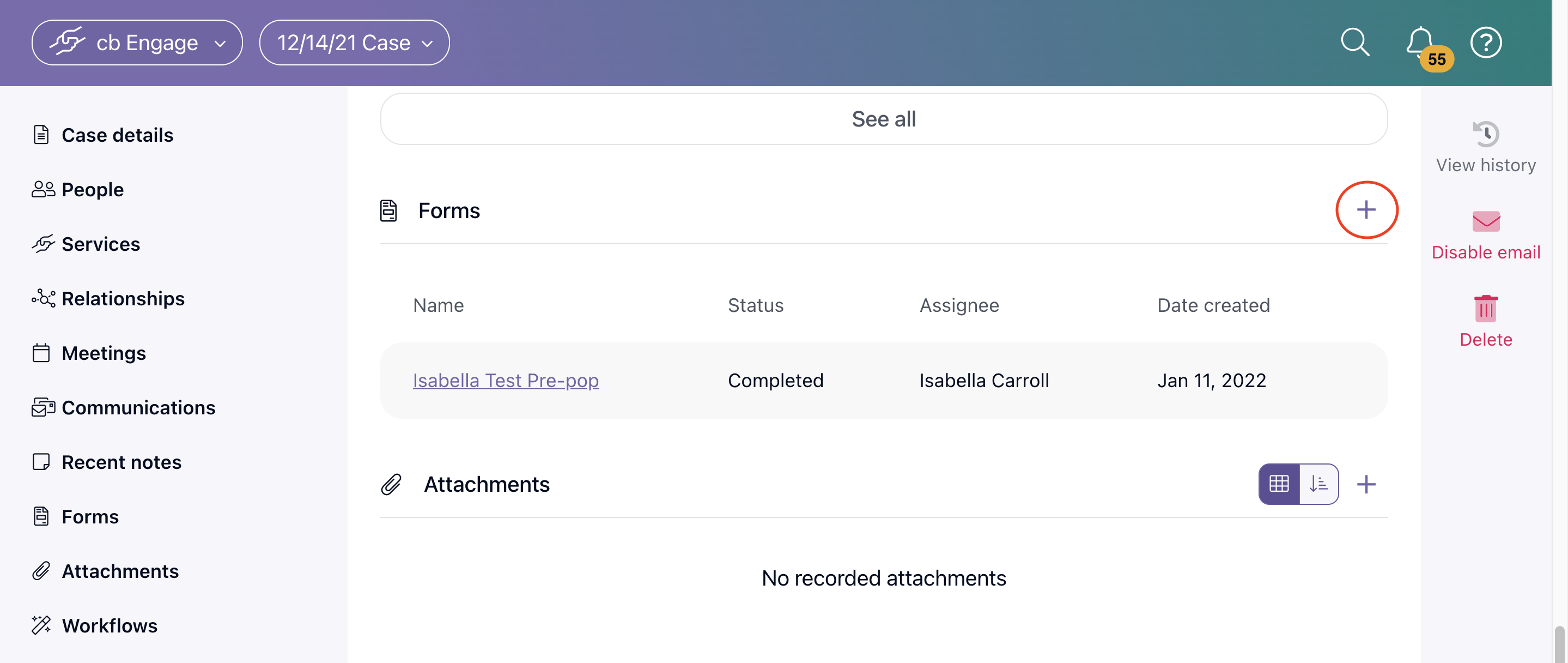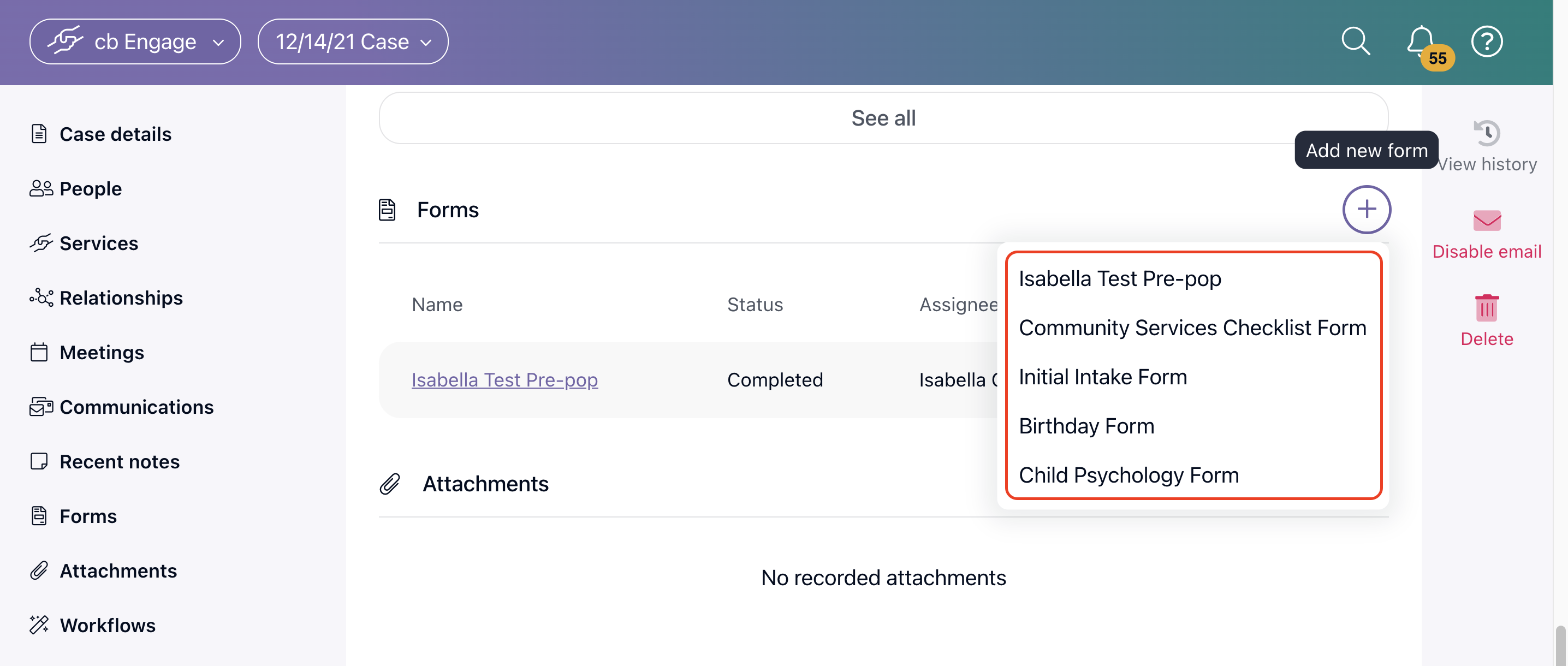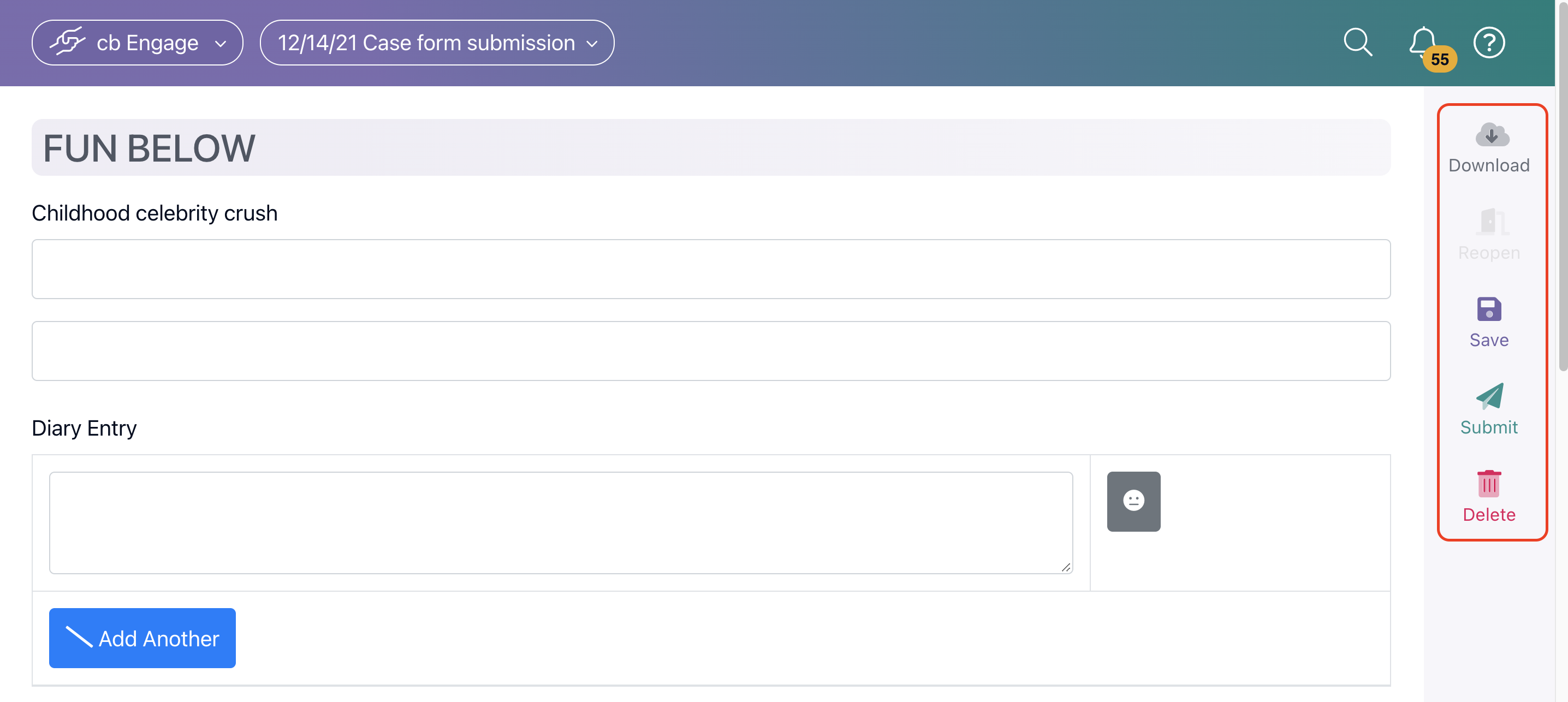Filling Out and Completing a Form on a Record
Forms can be filled out and completed on a Person Record, Case Record, Provider Record, and Intake Record.
Adding a Form to a Record:
- Navigate to the Forms section on a record.
- Select the + icon to add a new form to that record.
- Select the form that you wish to use.
- Complete the form by filling out the required information.
- You have several options on the right-hand action menu.
- If you are ready to complete and submit the form, select Submit.
- You can save your progress but not submit the form by selecting Save.
- You can delete the form by selecting Delete.
- You can download a form at any time by selecting Download.
- After the form has been submitted, you can re-open the form to make any necessary changes by selecting Reopen from the right-hand action menu.
.png?width=1286&height=255&name=logo-raspberry%20(1).png)