Casebook Service Notes
This article will walk though how to create and log a Service Note.
Service Notes allow you to capture detailed service interaction information for your clients. To create a Service Note, follow the steps below:
- From any record in Casebook, you can create a Service Note from the Recent Notes section. If you choose to create a Service Note from the Recent Notes section, this note may not be associated with a Service Enrollment. If your organization creates Service Enrollments under the Service Plan section on an Intake or Case Record, we recommend creating the Service Note from there by selecting the Add Service Note link.
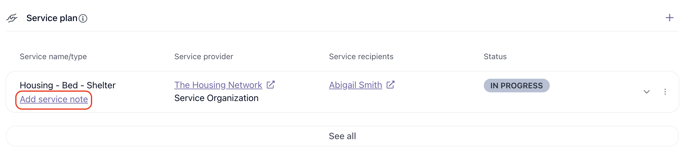
- The first section of the Service Note contains fields where you can document the service delivery information. We suggest that you document that specific day's or interaction's information here.
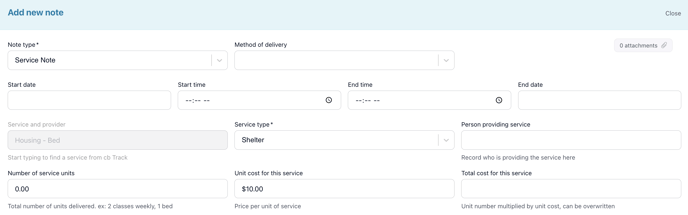
- In the next section, you can add people (clients who are receiving this service) to the note. You have the ability to add a single client here or multiple clients. In this section, you can log attendance information per client and create a personal note per client. This personal note is referred to as the personal_note_narrative in cb Reporting. You can also view associated records and remove a person from the note from this section. To learn more about Group or Bulk Service Notes and record association, visit this article.
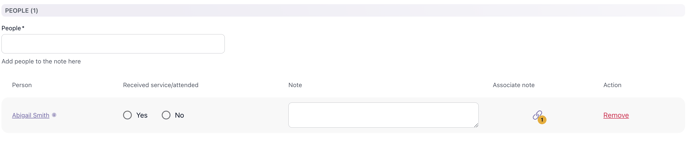
- In the last section, you can write the note itself. This note will be tied to all of the clients on the note and is referred to as the group_note_narrative in cb Reporting.

- Be sure to Save your note!
.png?width=1286&height=255&name=logo-raspberry%20(1).png)