Integrate Casebook with Zapier
Zapier enables integration through an easy-to-use workflow builder interface and allows data to be passed from one application to another.
Casebook Growth, Pro, and Enterprise users have access to two Zapier actions: Create a cb Intake Report and Create a cb Engage Case.
Step 1: Create an Account on Zapier
Users can create a free Zapier account that will allow up to five Zaps and is limited to 100 tasks per month. If this number is exceeded, tasks are held in a queue until the billing period resets or the account is upgraded. To sign up for a Zapier account, visit https://zapier.com/sign-up.
Step 2: Create an External Application Record in cb Admin
- Navigate to cb Admin and select External Applications under the Global section.
- Select the + Icon in the bottom right-hand corner to register an external application.
- Enter the required information, including the Application Name, Email, Application URL, and Roles. Once you are finished, select Save. For more information, check out this article.
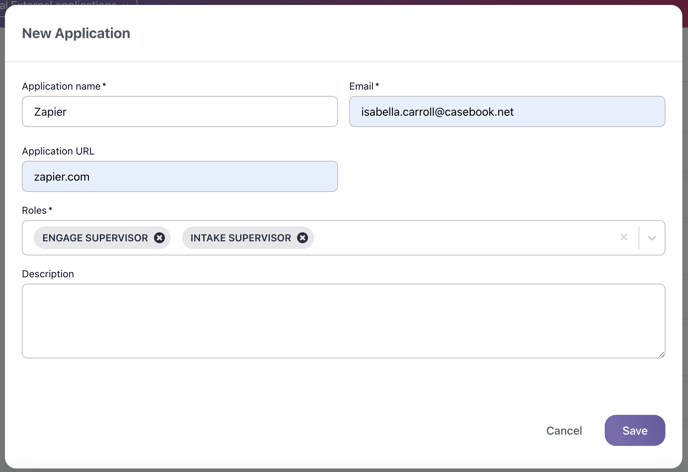
- You will need several pieces of information from this new application. Select the ^ Icon to expand the card. You will need the Client ID, the Casebook URL, and the Secret Key. The secret key can be accessed by selecting the Key Icon, then entering in your Casebook password.

Step 3: Connect Zapier to Casebook
- Once your Zapier account is set up, click on My Apps.
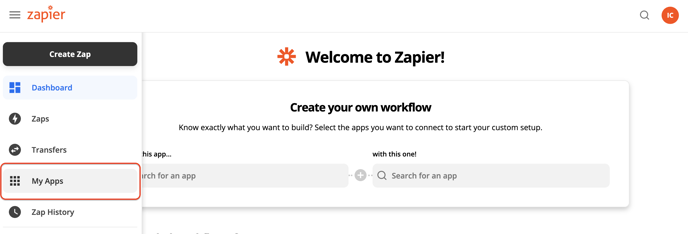
- Select + Add Connection. Search for Casebook in the list.
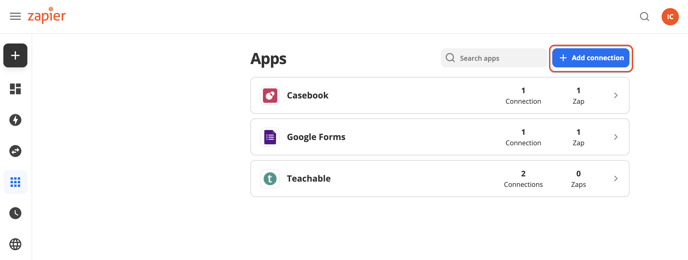
- Enter in the Client ID, Client Secret, and Casebook URL. Then select Yes, Continue.

Note: If you don’t see the connection, try clicking on the invitation link again.
Check out how to connect Casebook with Zapier in the video below:
Step 4: Build Your Zap
Every Zap requires a Trigger, the event that starts the process, and at least one Action, for example: Create a cb Intake Report. For detailed information on building a Zap, check out Zapier's Knowledge Base.
Check out how to build your first Zap in the video below:
Note: When creating a Zap that connects to an Intake Report, the email section must be marked as required.
.png?width=1286&height=255&name=logo-raspberry%20(1).png)