Setting Up Your User Profile
Make changes to your profile, manage MFA, sync your email, or sync your calendar through User Settings.
Users can view or make changes to their profile from User Settings. Navigate to your User Settings by selecting the Main Navigation Menu (the blue menu towards the top left-hand side of Casebook), then navigate down to your name.
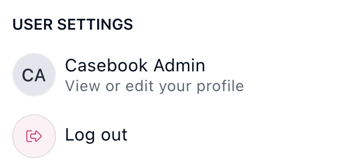
- To make changes to your name or phone number, select the pencil icon.
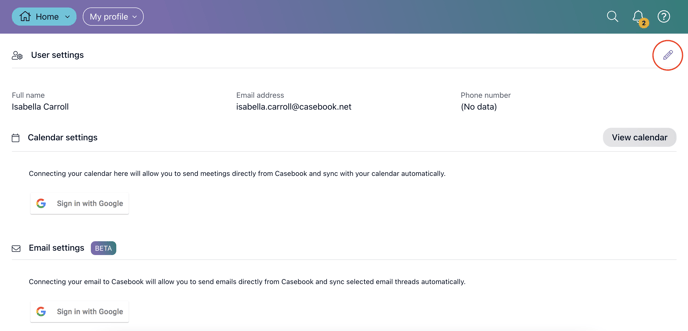
Note: Email addresses cannot be edited. If you need to make any changes to your email address, please, reach out to your admin/manager.
- You can enhance your Casebook account’s security by requiring a verification code that is sent via SMS in addition to your regular login credentials. To set up 2-Factor Authentication, select the Set Up 2-Factor Authentication button under Security Settings.
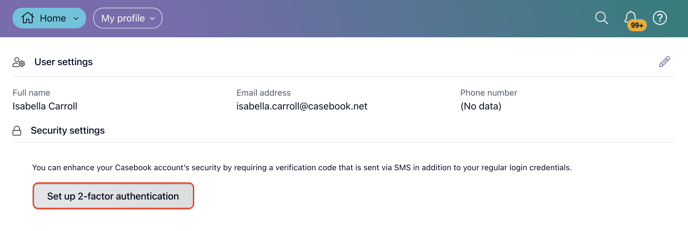
- To sync your calendar with Casebook, select the button that you see under Calendar Settings. This will prompt you to sign in with your email and calendar provider. For more information about syncing your calendar, check out this article.
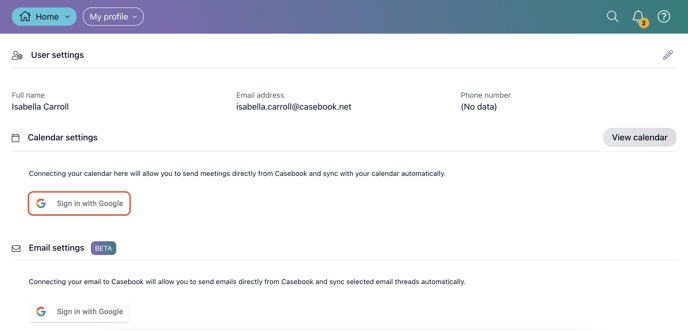
- To sync your email with Casebook, select the button that you see under Email Settings. This will prompt you to sign in with your email provider.
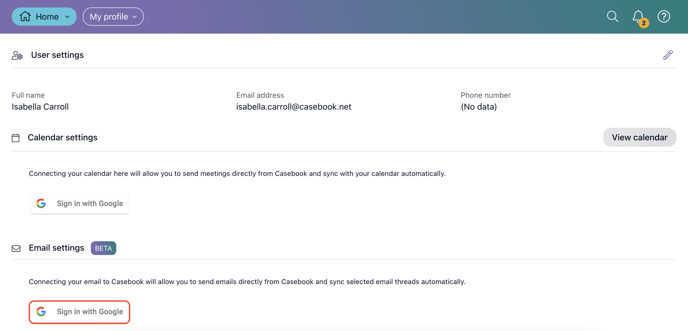
.png?width=1286&height=255&name=logo-raspberry%20(1).png)