How to Build a Custom Report: Data Grid Reporting
This article will walk you through how to report on data entered in a Data Grid form component.
There are several things to keep in mind as your begin to build a report with Data Grid information:
- Please DO NOT rename your data grid in cb Admin. This will cause an additional dataset to be created and you will not be able to merge the two datasets together.
- Please DO NOT join two Data Grids to a single from.
- You will need to combine the Data Grid dataset with the Form in reporting using the submission_id field. For more information on how to join datasets, check out this article.
Follow the steps below to build a report with Data Grid information:
- Begin by creating a new custom report by selecting the + icon in the bottom right-hand corner.
- Select Add Visualization.
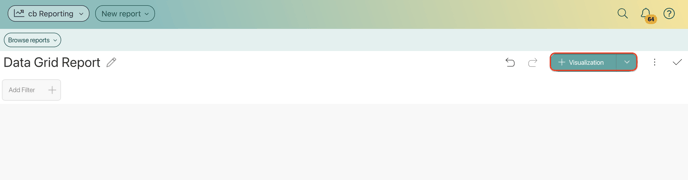
- Select the Casebook Platform as your data source.
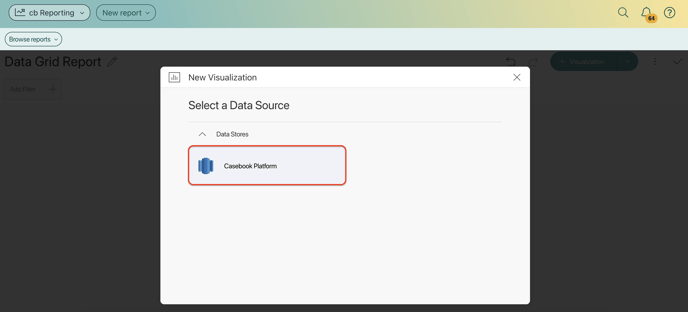
- Under Tables, search for the form that you wish to use and select Select Data.
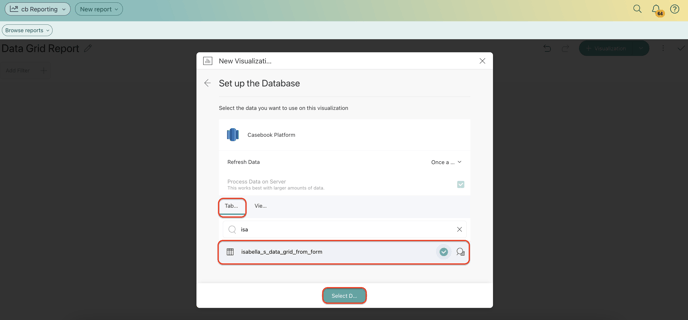
- You will now be brought to the Report Builder. Begin by changing your chart type from Column to Pivot.
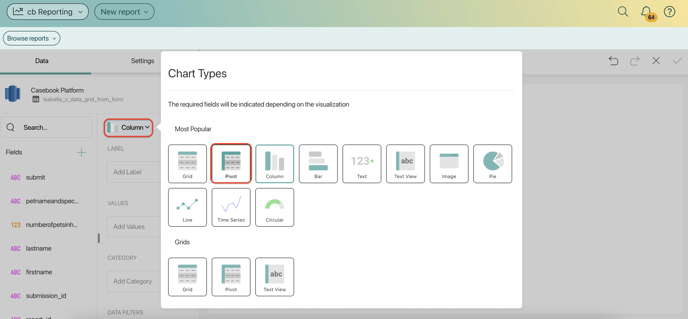
- Next, we need to join this dataset with your data grid. Navigate to the + icon next to fields, then select Fields from another Data Source.
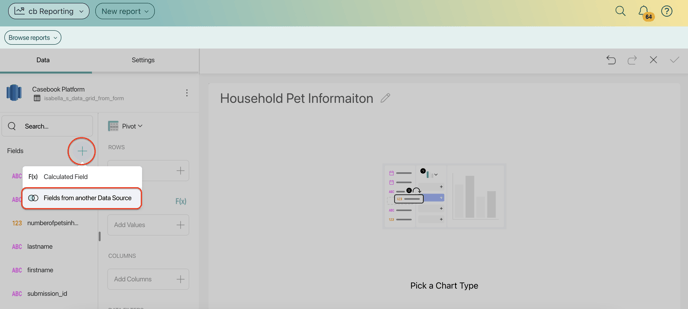
- Under Views, search for the form's data grid dataset. This will use the naming convention FormName_DataGridName.
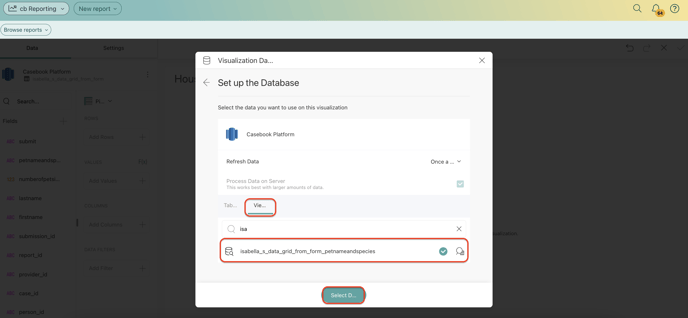
- Match the two datasets by using the field submission_id.
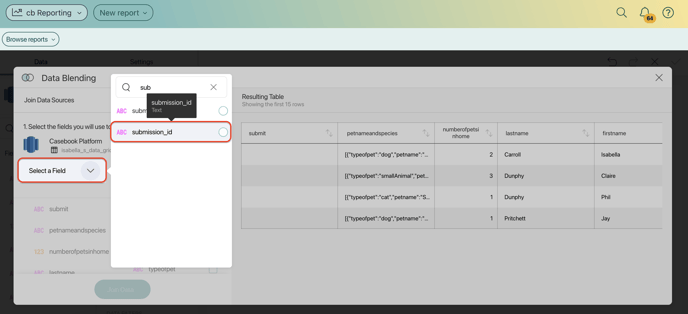
- Choose the fields from the Data Grid that you wish to include in your report. Then select Join Data.
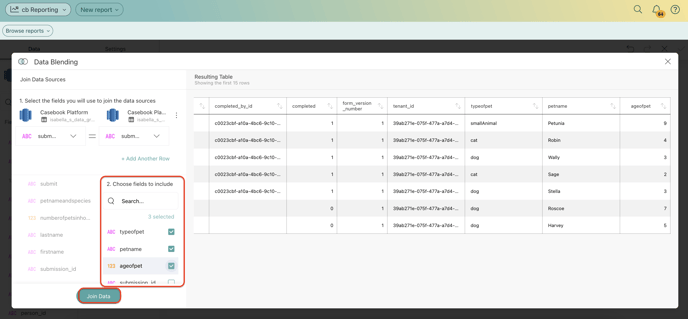
- You can now build your report as normal by dragging and dropping the fields into the report builder.
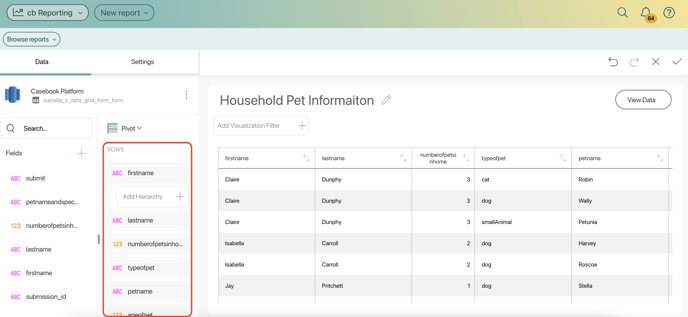
- Once you are finished, be sure to select the checkmark icon twice to save your report and your dashboard.
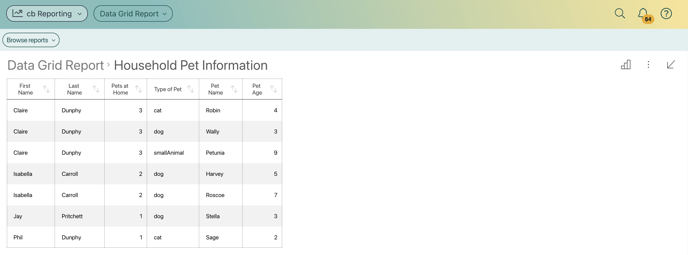
Note: This can be a complex process, if you are in need of assistance, please reach out to Casebook Support.
.png?width=1286&height=255&name=logo-raspberry%20(1).png)