Using Zapier to Create an Intake Report
You can build a Zap to connect a form outside of Casebook and an Intake Report.
If your organization collects potential clients' information through a form, such as Google Forms or Jotform, you can use Zapier to automatically create an Intake Report each time that form receives a submission.
Follow the steps below:
- Select +Create from the right-hand side of the screen and select New Zap.
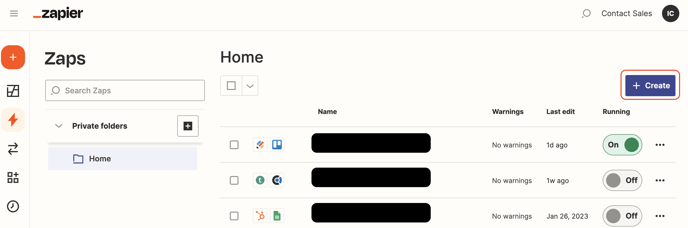
- Under the Trigger section, search for the application where your form lives. For this example, we will be using Google Forms. Zapier will walk you through the steps to connect this application with Zapier. Be sure to test that you have connected the form correctly before moving on.
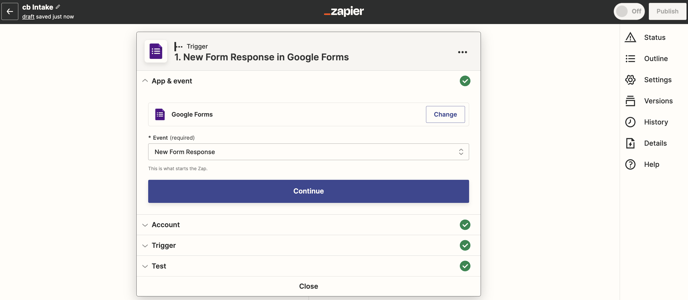
- Under the Action section, search for Casebook and select Create an Intake from the Event dropdown.
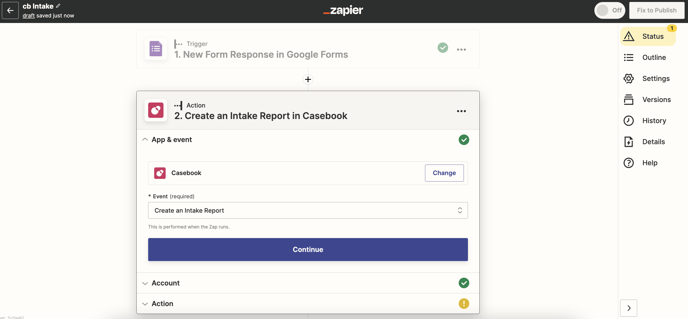
- Next, you will need to connect your Casebook account to Zapier. Check out this article for more information.
- Under the Action section, you can map fields from your form to or manually enter data into the Casebook Intake Report. The Report Name, Report Date, and Narrative sections are required.

- Please note that if you want Casebook to associate an existing a Person Profile to the Intake Report or create a new Person Profile, you will need to include the First Name, Last Name, and Email fields.
- Once you are finished mapping your data select Continue, then test your action. Testing your action should result in a new Intake Report being created in Casebook. Be sure to log in to ensure this looks correct.
- If the test returns no errors, you are ready to Publish Zap!
.png?width=1286&height=255&name=logo-raspberry%20(1).png)