Service Rostering in Casebook
To expedite documentation, you can create and enable Rosters on your Service Offerings.
To use Casebook's Service Rostering feature, you must begin by creating a Service Offering on a Provider Record. Please follow the steps laid out in this article.
What is Service Rostering?
In order to expedite data entry, you have the ability to automatically add all clients enrolled into a service onto a Service Note. This feature can be beneficial if your organization delivers services with a set list of attendees, such as a class or a cohort. If this feature is enabled, all enrolled clients will be included on every Service Note associated with this service offering, eliminating the need to add people to the note in a one-off fashion.
For a client to be considered enrolled, they must have a service enrollment for this service that has the status of in-progress, and an end date must be in the future.
What is a Service Offering?
A Service Offering is a service that is built out in cb Track. Think of this as your menu of services you can refer or enroll clients into. 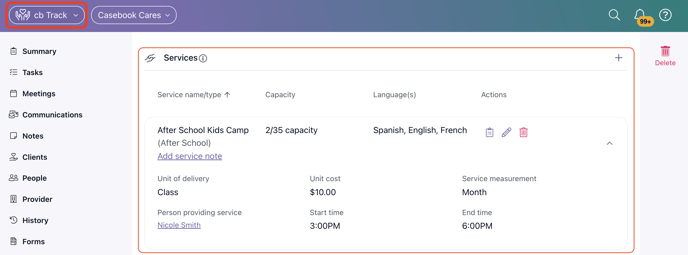
What is a Service Note?
We suggest creating a Service Note to log and document each instance of service delivery or service interaction your clients are receiving. These can be created from cb Engage or cb Intake under the Service Plan section. For more information, check out this article. 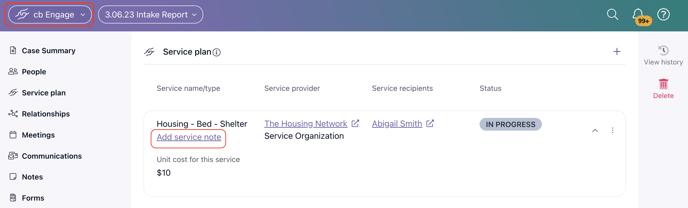
How this all works together:
After you create the Service Offering in cb Track and have enabled Rostering, follow the steps below:
- Enroll clients into the service through either cb Intake, cb Engage, or cb Track. You can find more information on that here.
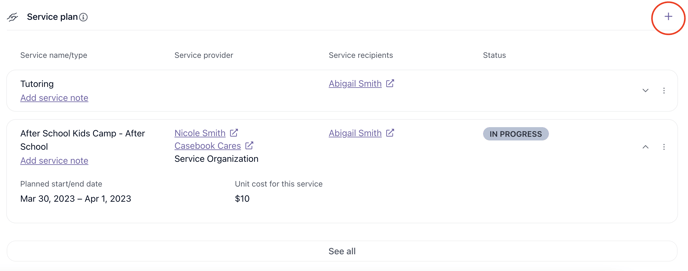
- Ensure that each client's Service Enrollment has the Status of In-Progress and that the Planned End Date is in the future.
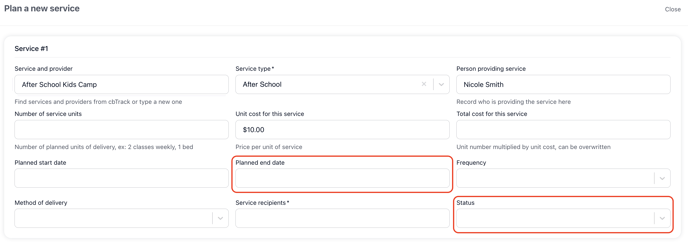
- Create a Service Note from any client's intake, case, or the Provider Record. Clients who are enrolled in the service will be included on the Service Note, even if they are not on the record you created the note from, as shown below. You can find more information on that here.
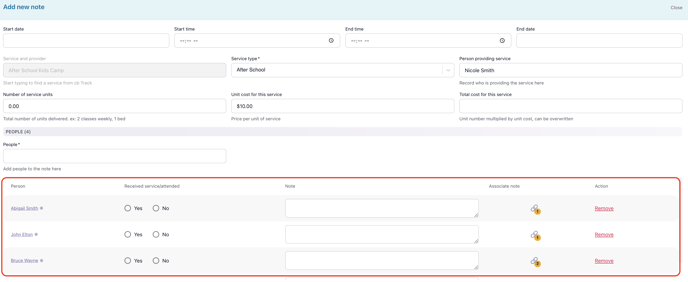
.png?width=1286&height=255&name=logo-raspberry%20(1).png)